How to make Instagram highlight covers for the Stories Highlights on your profile page

Ink Drop/Shutterstock
You can make Instagram highlight covers to change the thumbnail image of your Stories Highlights.
After you post Instagram Stories, they will be saved in a private Stories Archive in your account. You can then choose to add Stories Highlights to your profile page to publicly show a selection of your favorite stories.
To change the highlight cover, tap the highlight you want to edit under your profile bio.
It's possible to post highlights of your Instagram Stories to preserve a selection of your stories, which usually disappear after 24 hours.
After you post Instagram Stories, they will be saved in a private Stories Archive in your account. You can these choose if you want to add any to your highlights, which will appear publicly on your profile page.
Each highlight has a cover photo, and the default option is the first photo or video within that highlight. But it's easy to change the highlight cover to another image so it looks exactly the way you want on your profile.
Here's how to do it.
Check out the products mentioned in this article:
iPhone 11 (From $699.99 at Best Buy)
Samsung Galaxy S10 (From $899.99 at Best Buy)
How to make Instagram highlight covers
1. Launch the Instagram app on your iPhone or Android phone.
2. Tap the profile icon on the far right of the bottom menu.
3. Find your highlights under your profile bio and select the one you want to edit the cover of.

Meira Gebel/Business Insider
4. In the bottom right-hand corner, tap the three horizontal dots above the word "More" — this will access the highlights menu.
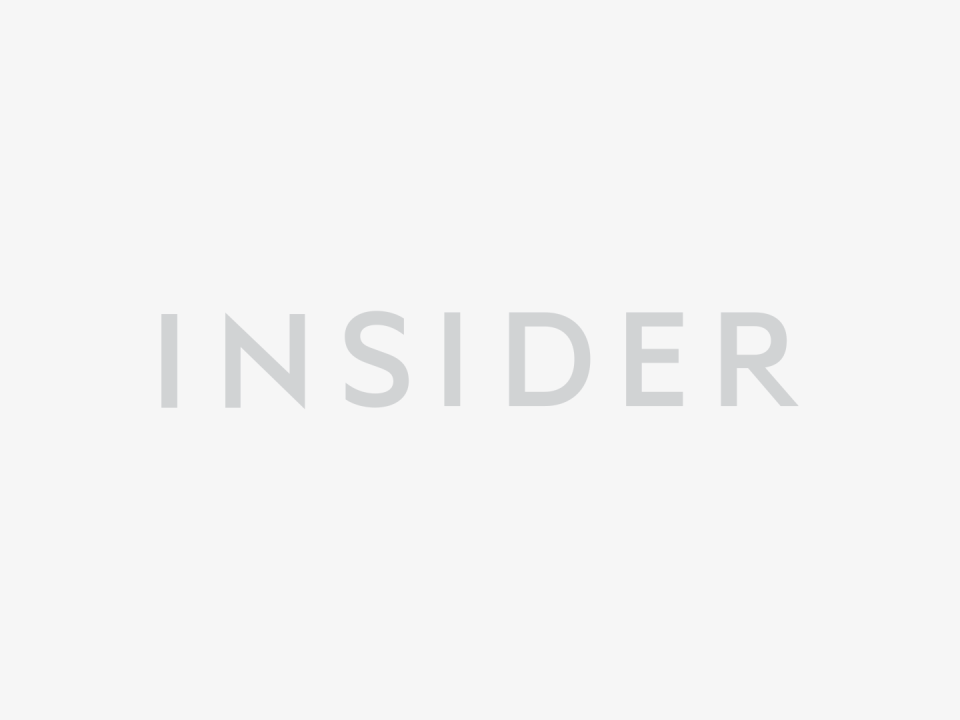
Meira Gebel/Business Insider
5. Select Edit Highlight from the pop-up menu.

Meira Gebel/Business Insider
6. Under Edit Highlight, tap Edit Cover.
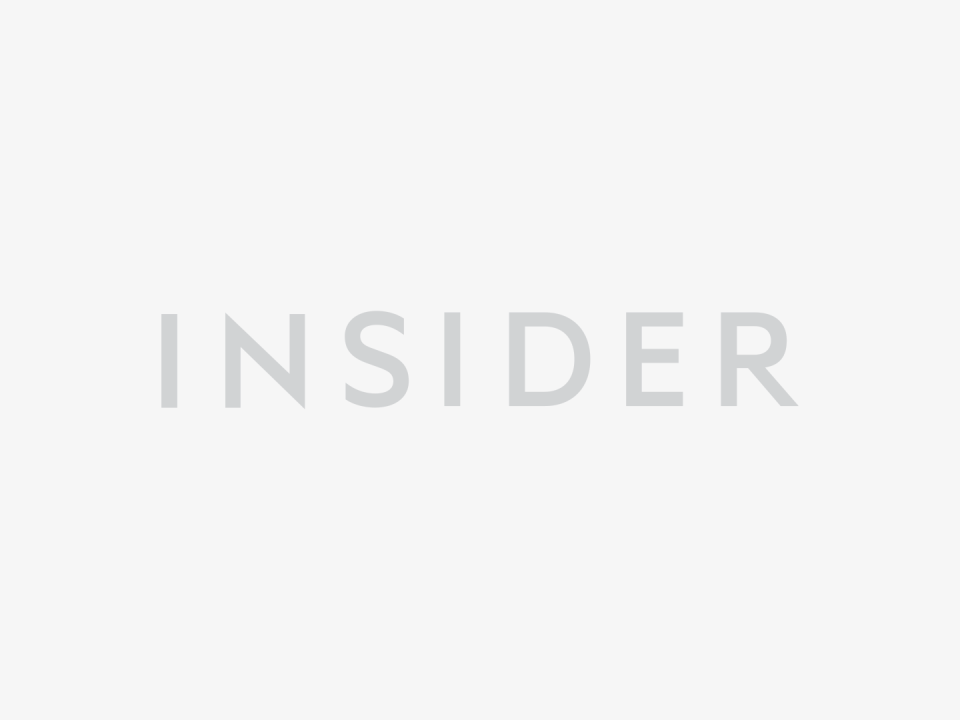
Meira Gebel/Business Insider
7. Toggle through your highlights to find the photo you want to use as the cover. If the photo you want to use as the highlight's cover is not already in your highlights, you must add it.
8. Resize it to your liking.

Meira Gebel/Business Insider
9. Tap Done in the upper right-hand corner, and once more to save your changes.

Meira Gebel/Business Insider
Related coverage from How To Do Everything: Tech:
How to save your Instagram stories in 3 different ways
How to add a link to your Instagram Story — if your account is eligible to do so
How to contact Instagram for help with your account, or to report other accounts
How to edit an Instagram post to change the caption, tag people, add a location, or edit the 'alt text'
How to delete your Instagram account on an iPhone, or temporarily disable it
Read the original article on Insider

