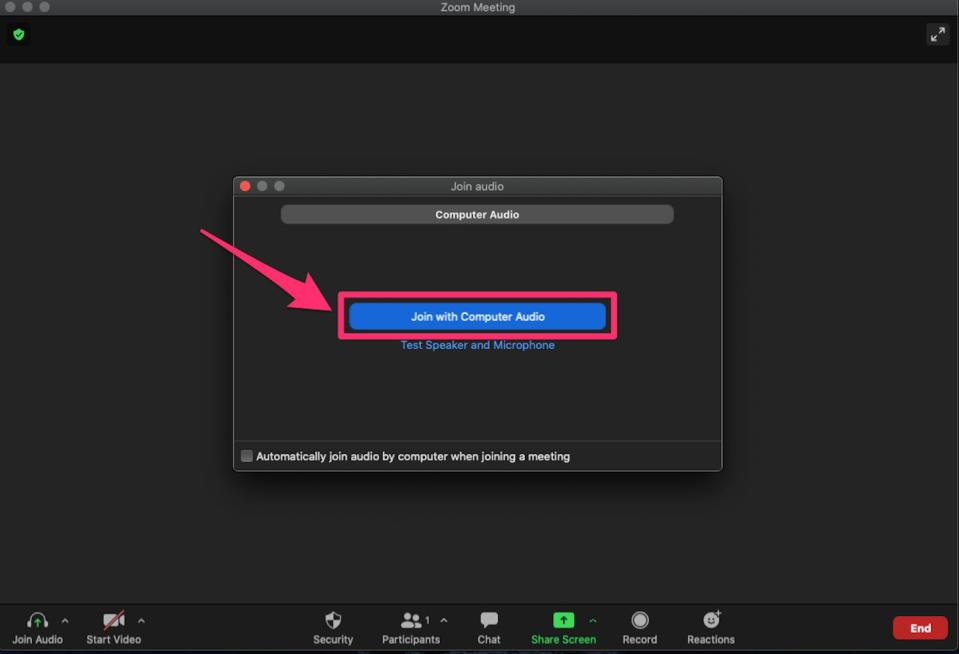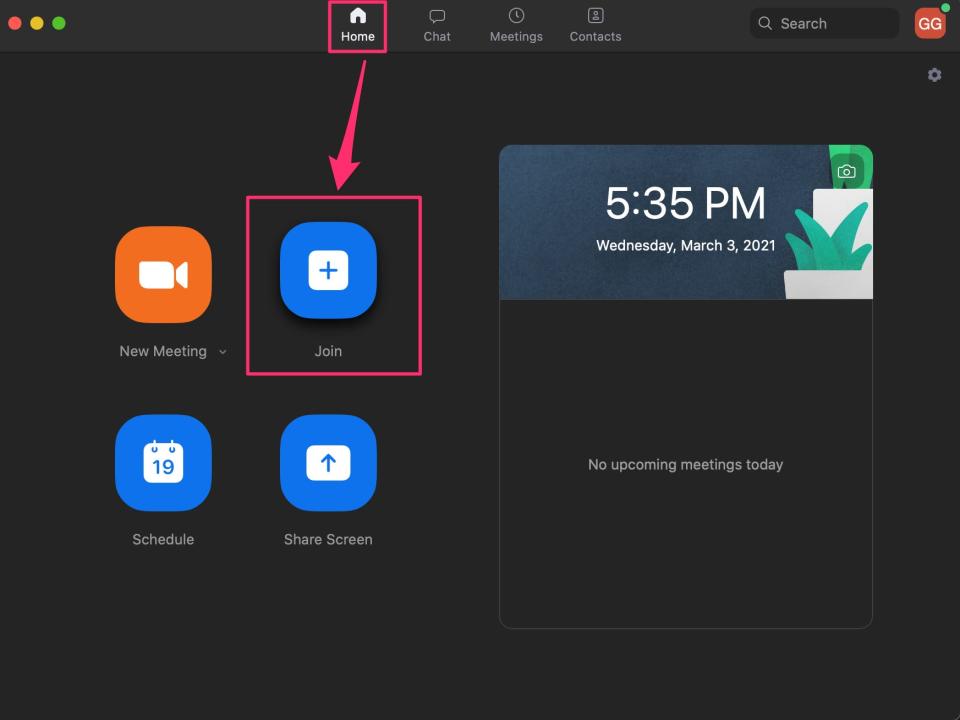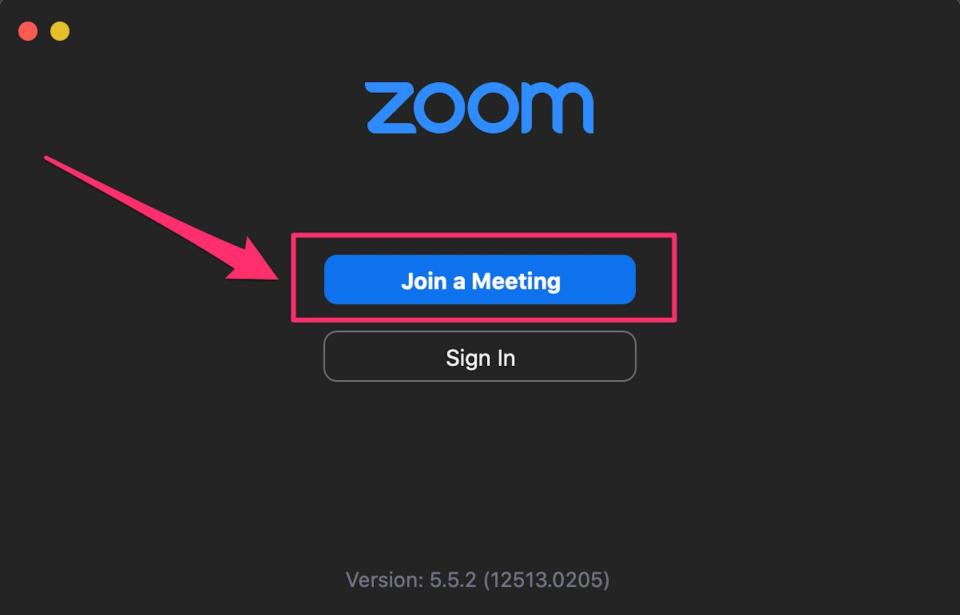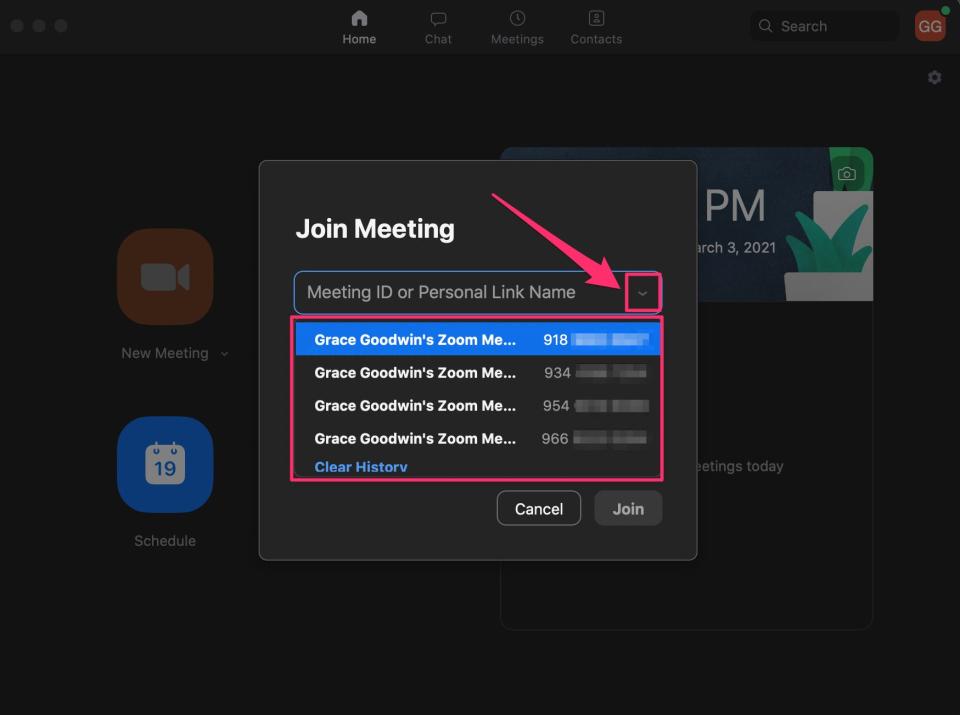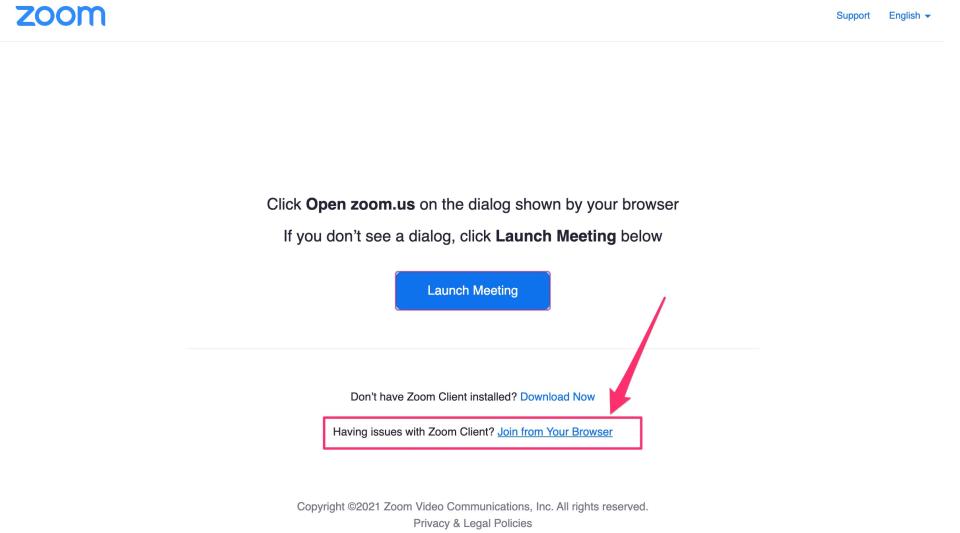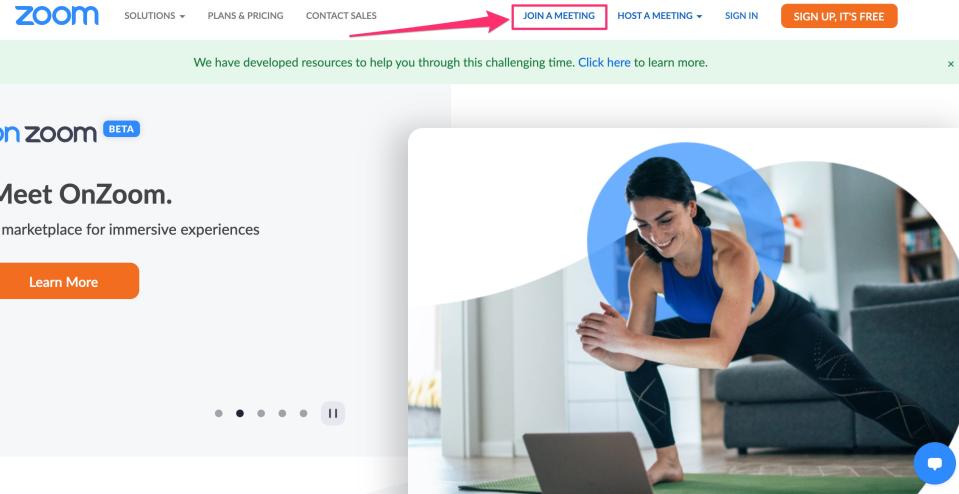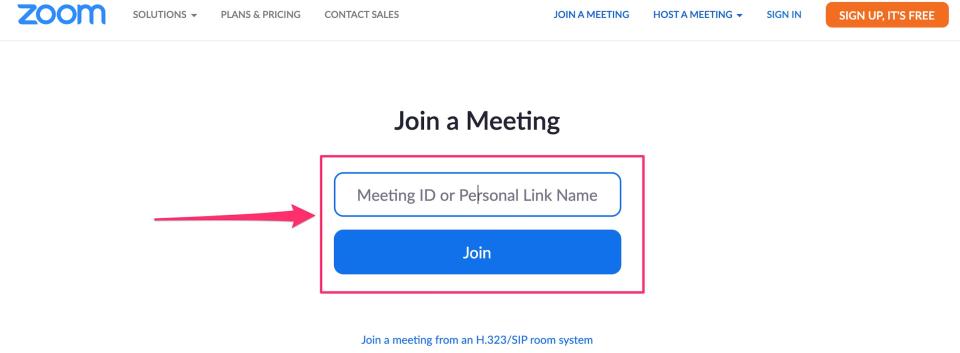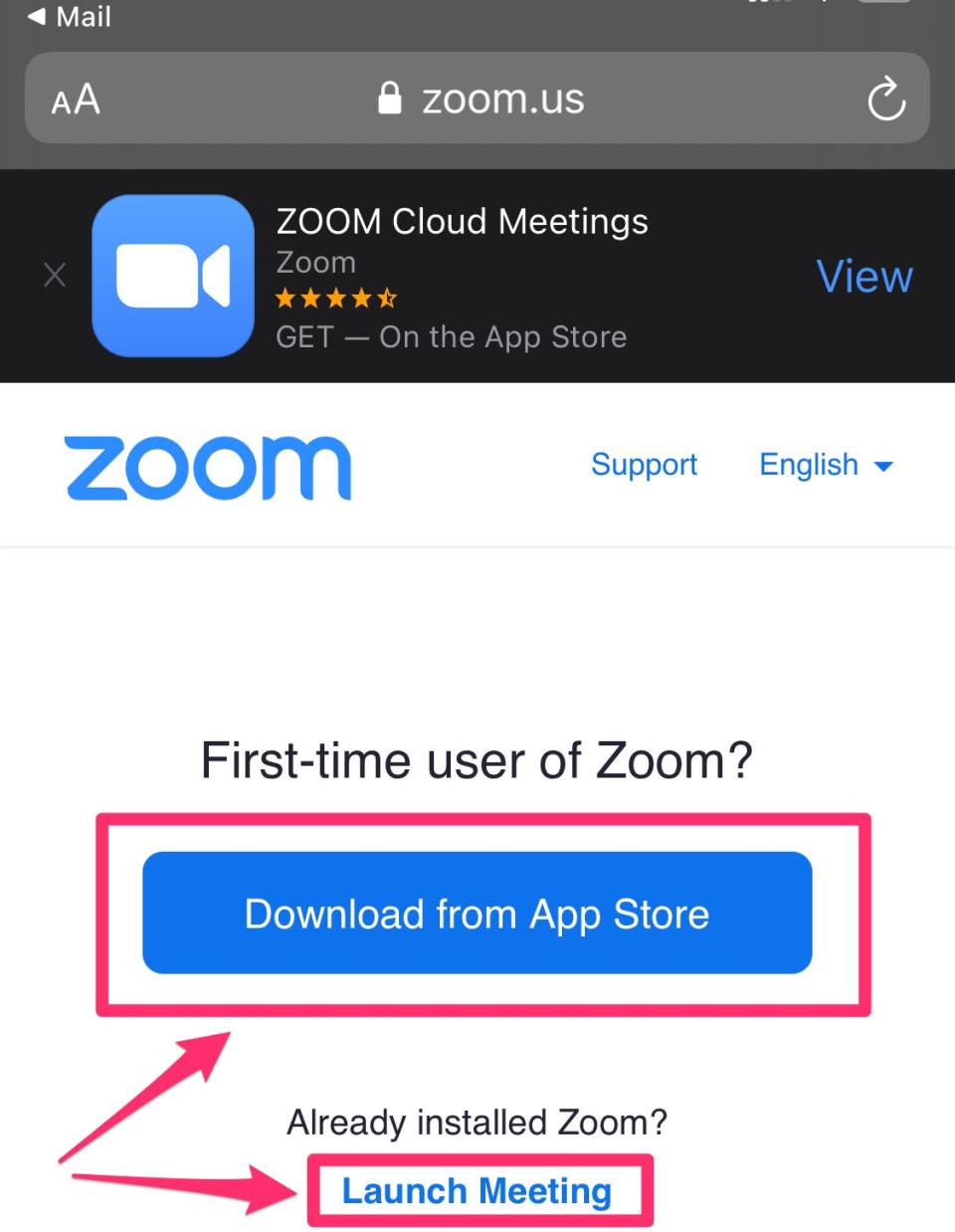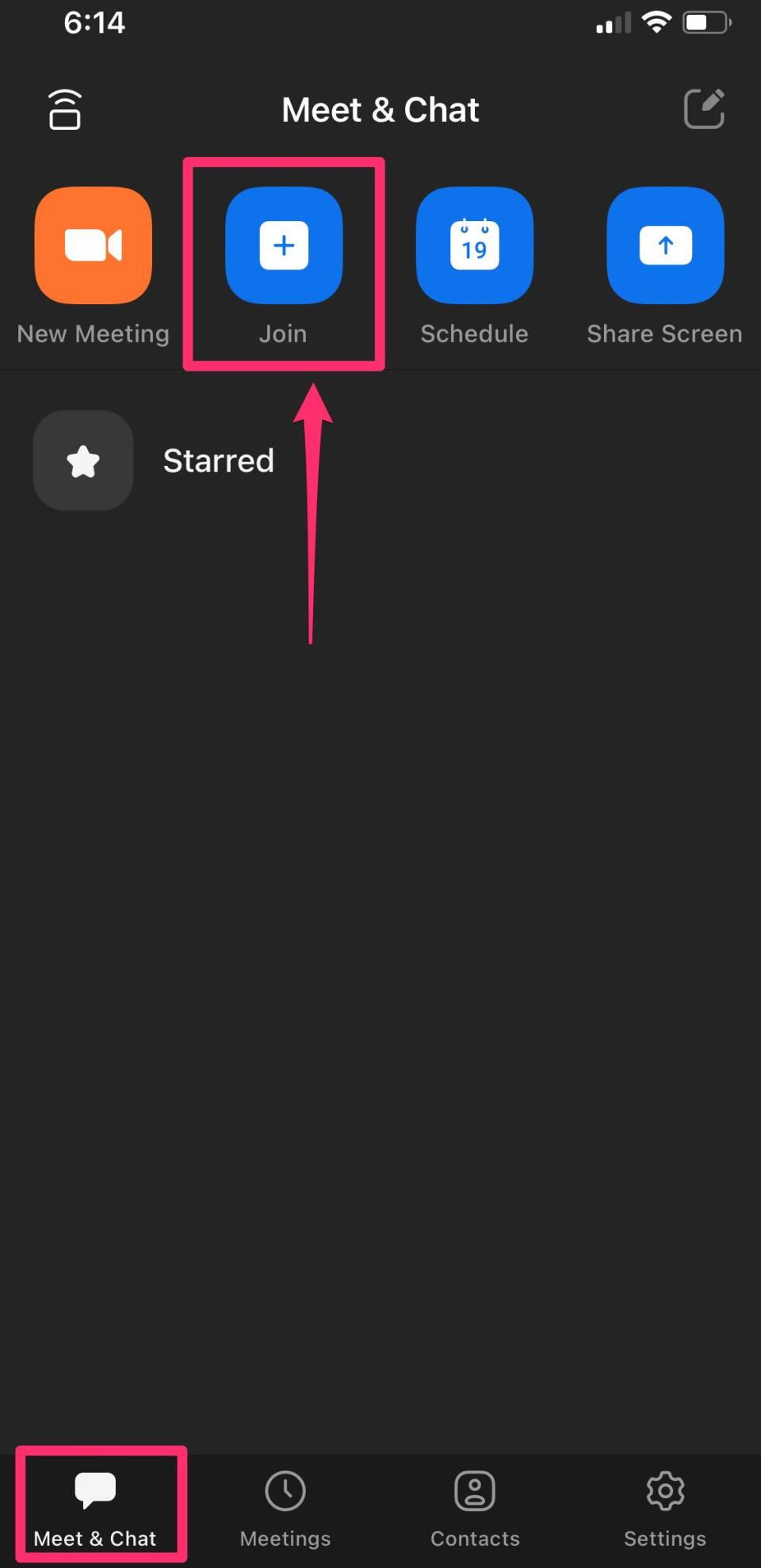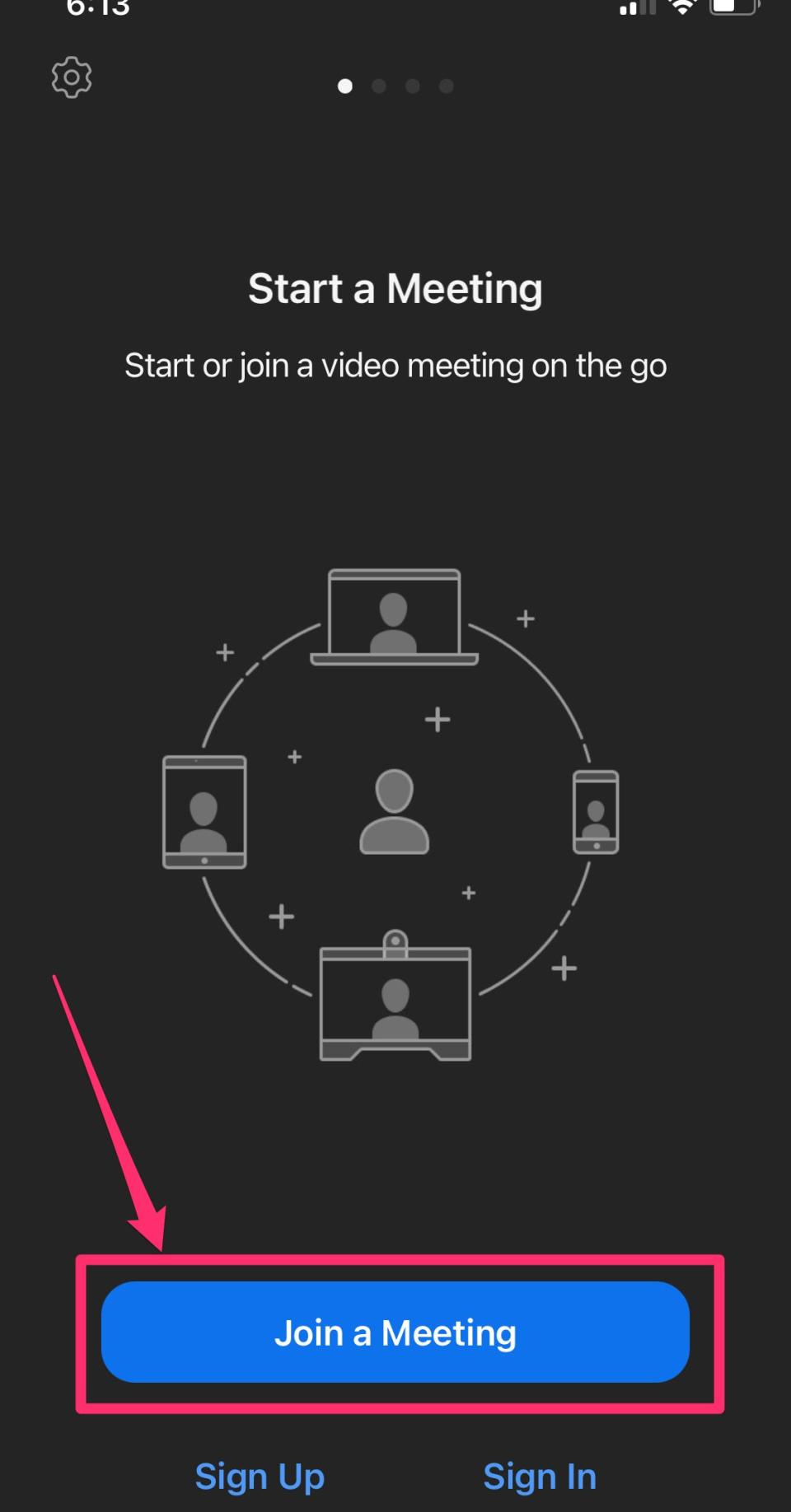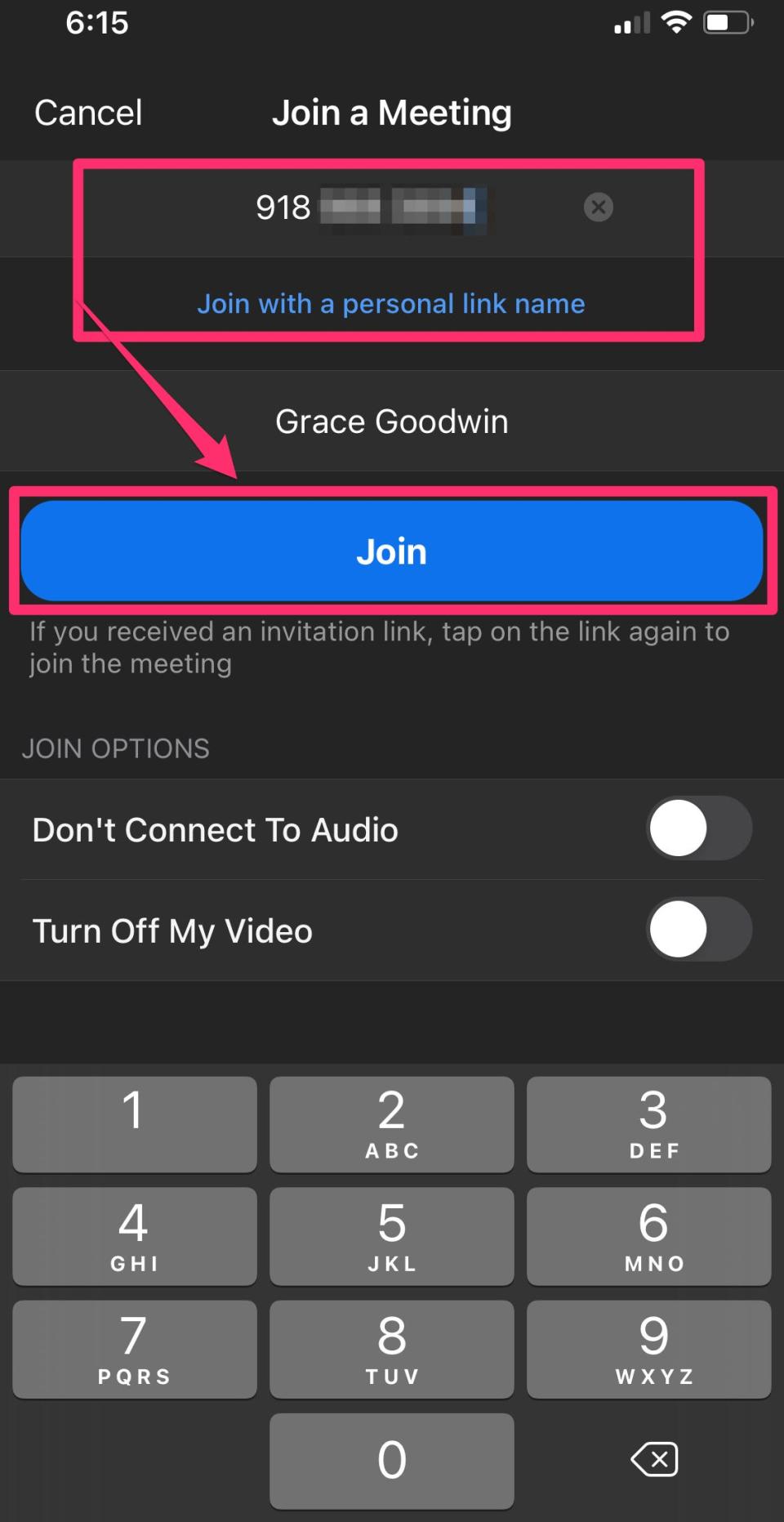How to join a Zoom meeting with an invite link or Meeting ID on any device

It's easy to join a Zoom meeting by clicking an invitation link or entering your Meeting ID.
You can join a Zoom meeting in both ways from the website, mobile app, or desktop app.
If you don't have an invite link or a Meeting ID, but you're attending a recurring meeting, you can also join from your recent meeting history.
This story is a part of Insider's Guide to Zoom.
Once you receive a Zoom invite, it's easy to join a meeting by clicking the invitation link or entering the Meeting ID - both of which you can do on the Zoom website, desktop app, or mobile app.
While you'll need an account to set up and schedule a Zoom meeting, you don't need one to join a meeting. All you have to do is click your invite link or enter the Meeting ID.
Here's how to do it on any device.
How to join a Zoom meeting on the desktop app
If you have the Zoom desktop app, you can join a meeting by simply clicking the invitation link, which will automatically open the Zoom app. Or, you can manually open the desktop app, click "Join," and type in the Meeting ID, if you have it.
Here are step-by-step instructions for both ways.
Join from an invitation link
Open the Zoom desktop app on your Mac or PC and click your invitation link to join the meeting. The invitation link will have to be sent to you via email or message.
You may be prompted with pop-ups asking for permission to access your computer's audio and video functions. Accept the changes to join the live call in the Zoom app.
Enable audio and video if asked, and then you should automatically enter the meeting. Grace Eliza Goodwin/Insider
Join from a Meeting ID
Open the Zoom desktop app and select the "Join" option from the app homepage.
If you're logged in, click the "Join" tile from the "Home" tab. Grace Eliza Goodwin/Insider If you're not logged in, select "Join a Meeting" directly from the sign-in page.
If you have the Meeting ID, you can choose "Join a Meeting" on the sign-in page without needing to log in. Grace Eliza Goodwin/Insider This will open a pop-up where you can enter your "Meeting ID or Personal Link Name." Then, click "Join."
Enter your Meeting ID and click "Join." Grace Eliza Goodwin/Insider If you're logged into your account, you can also click the arrow to open a drop-down menu of recent calls, IDs, and meeting names. This can open up a recurring meeting without you having to look up the Meeting ID.
When you click the small arrow button, a list of your recent meetings will appear. Grace Eliza Goodwin/Insider
How to join a Zoom meeting on the website
If you don't have the Zoom desktop app, you can join a meeting by clicking the invitation link and, on the webpage that automatically opens, selecting "Join from Your Browser." Or, you can manually go to the Zoom website, select "Join a Meeting," and enter the Meeting ID.
Here are step-by-step instructions for both ways.
Join from an invitation link
Click the Zoom meeting invitation link, which you may have received via email or text.
The Zoom website will open in a new browser window and ask you to download the app. Instead of downloading the app, you can click "Join from Your Browser" at the bottom of the page, next to "Having issues with Zoom Client?" This starts the meeting directly from your browser, rather than from the app.
Click "Join from Your Browser" at the bottom of the webpage. Grace Eliza Goodwin/Insider Quick tip: If you don't see the option to join from your browser, you may need to click the blue "Launch Meeting" button for the "Join from Your Browser" option to appear.
Join from a Meeting ID
If you don't have an invitation link, go to the Zoom website. At the top-right, click "Join a Meeting." You don't need to be logged into your account.
On the website, click "Join a Meeting" in the top-right corner. Grace Eliza Goodwin/Insider This will prompt you to enter the "Meeting ID or Personal Link Name," which you may have received via email or text. Click "Join" to begin the call.
Type in the Meeting ID or Personal Link Name and hit "Join." Grace Eliza Goodwin/Insider
How to join a Zoom meeting on the mobile app
If you have the Zoom mobile app, you can join a meeting simply by clicking the invitation link, which should automatically open the meeting in the app. Or, you can manually open the Zoom app, tap "Join," and enter the Meeting ID.
Here are step-by-step instructions for both ways.
Join from an invitation link
If you received an invitation link, which may have been sent to you via email or text, tap on it.
If you have the Zoom app downloaded already, the meeting should automatically open in the app. If it doesn't, you may need to give Zoom permission to open the app from your web browser. If you haven't downloaded the app yet, a page will automatically open in your mobile web browser prompting you to download it from the Apple App Store or Google Play Store.
Download the app, or, if you already have it, select "Launch Meeting" to open the app. Grace Eliza Goodwin/Insider After providing audio and video access, you will have joined the call on your mobile device.
Join from a Meeting ID
Download the app on your Android or iOS device. If you're logged in and you know your meeting name or ID, tap "Join" on the Zoom app's "Meet & Tap" home screen.
On the "Meet & Chat" page, tap the "Join" button. Grace Eliza Goodwin/Insider If you're not logged in, you can select "Join a Meeting" directly from the app sign-in page.
Click "Join a Meeting" on the app sign-in page if you don't want to log in. Grace Eliza Goodwin/Insider Enter the Meeting ID and tap the blue "Join" button to begin the call.
Type in your Meeting ID or Personal Link Name and select "Join." Grace Eliza Goodwin/Insider You can also click the arrow to open a drop-down menu of recent calls, IDs, and meeting names. This can open a recurring meeting without you having to look up the Meeting ID.
How to use the 'raise hand' feature in Zoom to notify the meeting host that you'd like to speakHow to add Zoom to your Google Calendar by installing an add-on'What is a Zoom Room?': Zoom's virtual meeting room service, explained'Where does Zoom save recordings?': How to find your Zoom meeting recordings in 2 ways
Read the original article on Business Insider