The Kindle Scribe Is an Over-Achieving E-Reader But an Under-Achieving E-Note
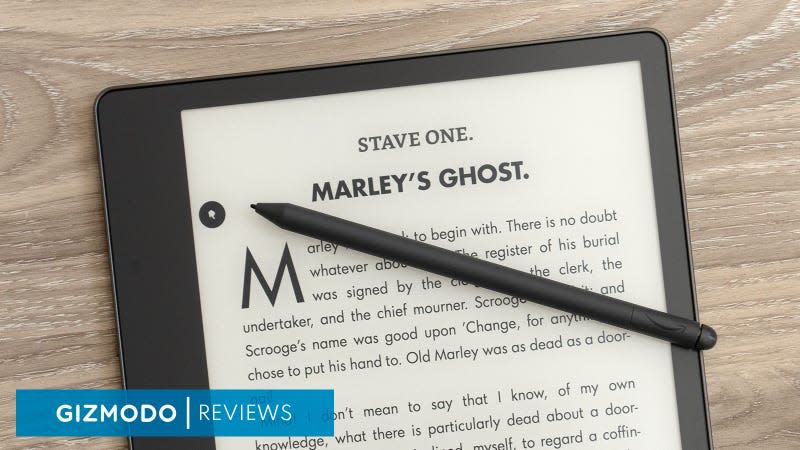
Despite the growing popularity of e-note digital notepads over the past few years, the Kindle Scribe is Amazon’s first E Ink device with stylus support for annotating documents and taking notes. But instead of pulling ahead of the competition with an e-note device packed full of innovative features and functionality, the Kindle Scribe feels more like Amazon making a timid first step into unfamiliar territory.
Although it wasn’t the first E Ink device to work with a stylus, the original reMarkable tablet showed the world that electronic paper was not only great for reading, but also a better pen and paper replacement than an LCD tablet with a glossy glass screen. Five years later, e-note devices remain a niche product, with smaller companies like Kobo, Onyx, and Bigme offering some of the better options in this category—but there’s still no ‘must-have’ e-note device yet.
Read more
Those who’ve embraced these devices, like myself, were optimistic when the Kindle Scribe was announced—given Amazon has always produced some of the best e-reader hardware out there—and were hopeful it would be the device to finally take e-note tablets mainstream. Despite solid hardware and a truly excellent writing experience, on the software side, the Scribe fails to deliver the next-generation experience many were anticipating. It’s good, but it could have been great.
Satisfyingly Solid Hardware
Having tested more than my fair share of e-note devices over the years, I can confidently say the Amazon Kindle Scribe has the best hardware currently available. It’s the only electronic paper device currently available with a crisp, 10.2-inch, 300 PPI screen (the competition uses slightly larger panels that top out at 277 PPI), and it will be for a while. That’s because E Ink created the screen specifically for this device, and Amazon has exclusive rights to it for an undisclosed period of time.
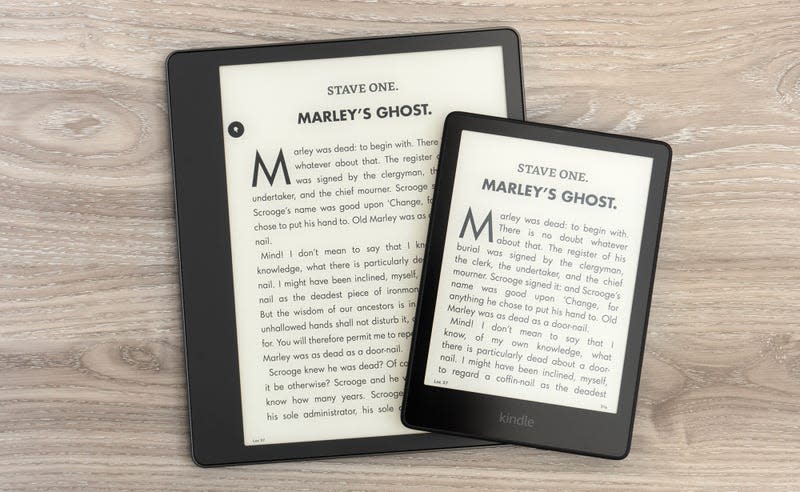
The Kindle Scribe (left) is the only 10-inch+ E Ink device with a 300 PPI screen like the current Kindle e-readers (right).
It’s the same screen resolution that most of the smaller Kindles now offer, and if you’re looking for a big-screen e-reader that’s easier on the eyes, the Scribe will easily fill that role.
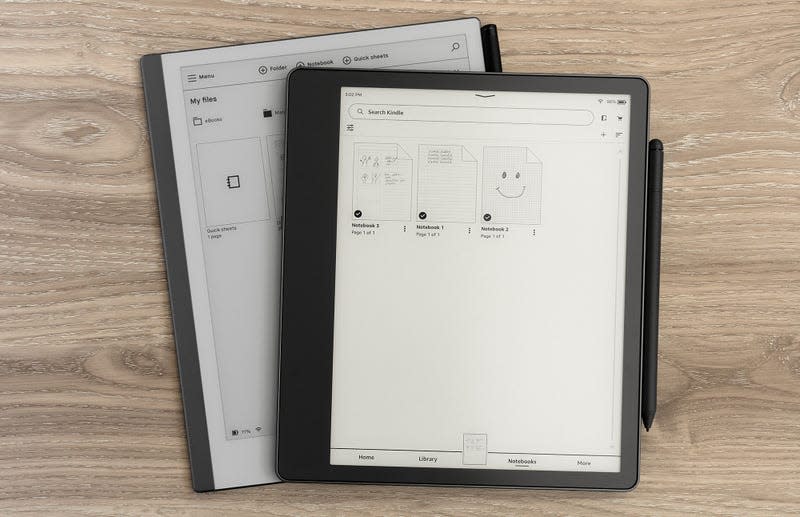
The Kindle Scribe (right, top) is slightly, larger, thicker, and heavier than the reMarkable 2 (left, bottom) but the difference is negligible.
The Kindle Scribe has a smaller footprint than the reMarkable 2 and its 10.3-inch E Ink screen, but is a little thicker, and a little heavier. However, the weight difference between the two isn’t noticeable in hand. Both devices share a design with a thicker bezel on one side making them easier to hold, but where the Kindle Scribe easily outperforms the reMarkable 2 (which we still consider to have the best writing experience) is in its fully adjustable screen lighting with color temperature adjustments, so you can keep using it well into the night. There’s a reason the reMarkable 2 doesn’t have screen lighting, which I’ll get to later, but at this point it’s an omission that’s making that e-note feel dated.
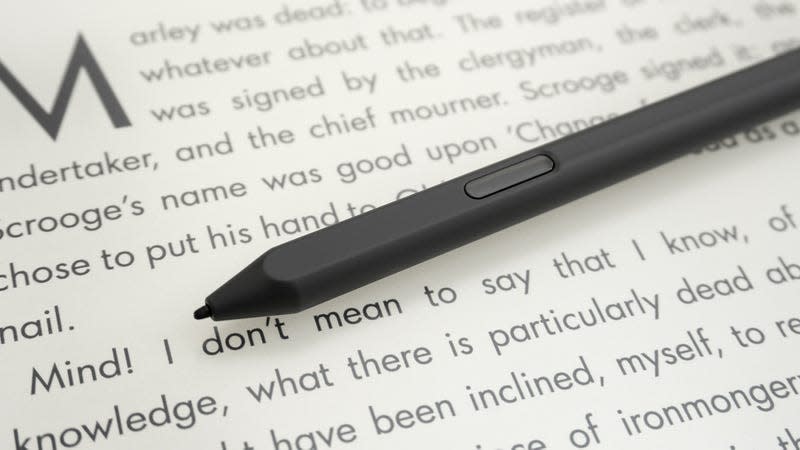
We tested the Kindle Scribe’s Premium Pen stylus option, which includes an additional shortcut button.
The Kindle Scribe includes a basic stylus, but we were sent the version with the optional Premium Pen stylus that includes an additional customizable shortcut button on the side, plus a dedicated eraser button on the bottom. It uses Wacom’s drawing tablet technology, which means that, unlike the Apple Pencil, it never needs to be charged. Without a battery inside, it’s also lighter in the hand

The Premium Pen stylus is worth the $30 upgrade for the dedicated eraser shortcut button on the bottom of the stylus.
I think the Premium Pen upgrade is worth the extra $30 for the dedicated eraser button on the end, but I did find myself frustrated with the shortcut button on the side of the stylus. I repeatedly accidentally pressed it while writing on the Scribe, which would activate highlighter mode, and while you can customize what this button does in the Scribe’s settings, you can’t deactivate it completely.

I’m not a fan of the size and location of the Kindle Scribe’s sleep/wake button, on the side of the device.
Amazon offers a couple of folio-style case options for the Kindle Scribe (although with a lid that flips down from the top) that will wake the device when the lid is opened (using the magic of magnets), but I tend to prefer using e-note devices without a case most of the time, and I’ll admit I found the placement of the Scribe’s wake/sleep button on the left side, next to the USB-C port, unintuitive. If I could move it to one of the top corners, I would.
A Fantastic Writing Experience
The one feature you should always prioritize in an e-note device is the writing experience. It should feel as responsive as a real pen on paper, and the strokes the stylus leaves behind on-screen should never seem like they’re lagging and struggling to catch up to the stylus’ movements. Writing on the Kindle Scribe feels fantastic, and it easily offers one of the best simulated pen on paper experiences I’ve tried. No matter how fast I tried to write or print or even erratically scribble, the device always kept up with the stylus.

To accommodate its screen lighting, there’s a slight gap between where the tip of the Scribe’s stylus sits on the surface of the tablet, and the strokes it creates on the screen below.
Is the writing experience as perfect as what you’ll get from the reMarkable 2? No. Both devices feature a textured screen surface which feels like you’re writing on paper, but the inclusion of the E Ink panel’s side-lighting on the Kindle Scribe means there’s a slight gap between where the stylus’ tip makes contact with the writing surface and where strokes appear on the screen below it. With the reMarkable 2, there’s no visible gap, just like with a real pen or pencil on paper. Do I think this is a deal breaker for the Scribe? Absolutely not. In fact, I think the Kindle Scribe’s excellent writing experience is proof that the next reMarkable tablet really should have screen lighting: it’s a compromise, yes, but one that actually improves the device’s usability.
Software That Does the Bare Minimum
This is where the Kindle Scribe could have been an industry-leading e-note, particularly given how much of the internet already relies on Amazon’s cloud infrastructure, but it feels almost incomplete.
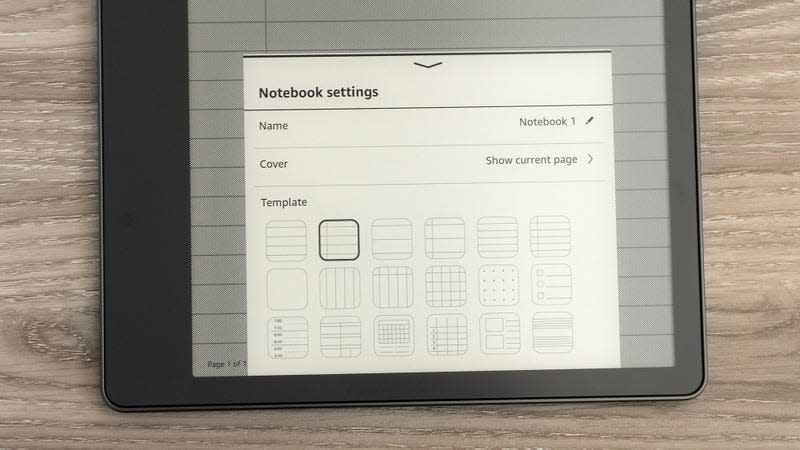
The notebook template options for the Kindle Scribe aren’t extensive, but adequate for most users.
As a basic digital notepad, the Kindle Scribe is okay. A small assortment of templates can be applied to digital notebooks on a page-by-page basis—graph paper, lined paper, storyboards, etc.—and users can create as many notebooks as they want. It’s a better alternative to a desk covered in Moleskines or Field Notes.
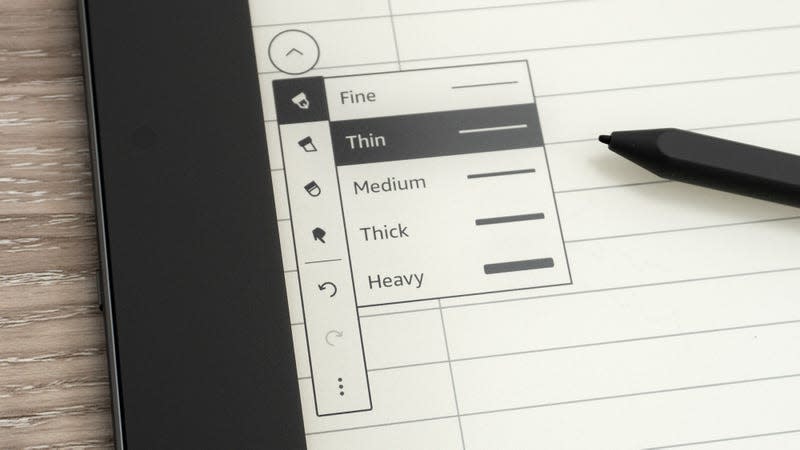
The stylus’ stroke settings are also limited on the Kindle Scribe, with the device prioritizing writing over sketches or drawings.
The writing options, available from a pop-out menu on the side, are basic, including a small selection of stroke, highlighter, and eraser weights. It’s adequate if all you’re doing is writing, but lacking for anything more elaborate, including artistic or technical sketches.
Where note-taking feels especially limited is that the Kindle Scribe can’t convert hand-written documents to editable text. Your only real solution is to use a third-party conversion app after sending a notebook from the Scribe to a selected email address, where it’s exported as a PDF. Your notebooks are also available through the Kindle apps on mobile devices, but you can’t edit or add to them there, only view them. That’s a pain point with the reMarkable eco-system, too, but Amazon doesn’t bring much new to the table with the Scribe.
You can also use the Kindle Scribe to annotate directly on digital documents, but only with files sent to the device using the Send to Kindle solution from the web or app—not those directly side-loaded using a USB-C cable. I was able to send a PDF to the Scribe this way, add a handful of on-screen annotations, and then send it back to my computer through my email address with the annotations still intact, but the process changed the formatting of the PDF to a letter-sized document, which added considerable white space. But when viewing that annotated PDF through the Kindle app, all of my hand-written additions were not there.
It feels like there are currently just too many hoops to jump through for those wanting to use the Kindle Scribe as a markup tool for existing documents.

A small collapsible menu appears to the side of ebooks on the Kindle Scribe, providing access to a small menu for adding sticky notes.
The device fares a little better for annotating ebooks. You can’t write directly on them, but a small pop-up menu on the side allows you to create and attach a sticky note—either hand-written or typed using an on-screen keyboard—to any word.
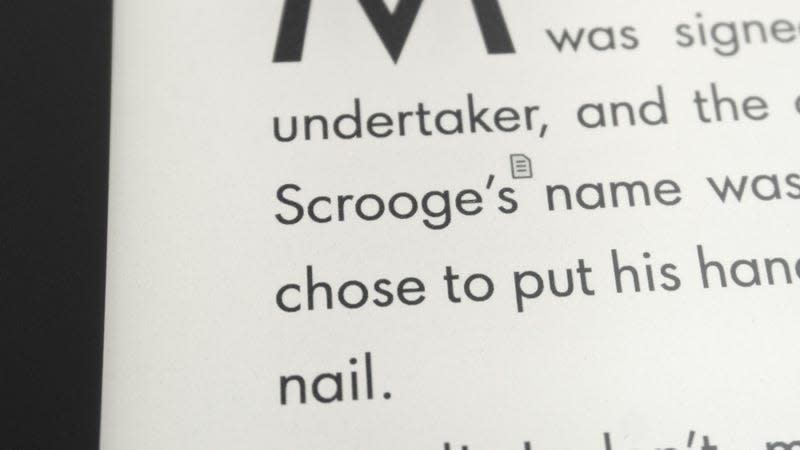
Sticky notes added to ebooks are associated to specific words, and when collapsed are indicated with a small page icon next to that word.
When viewing an ebook, the existence of a sticky note is indicated by a small page icon attached to the corner of a word.
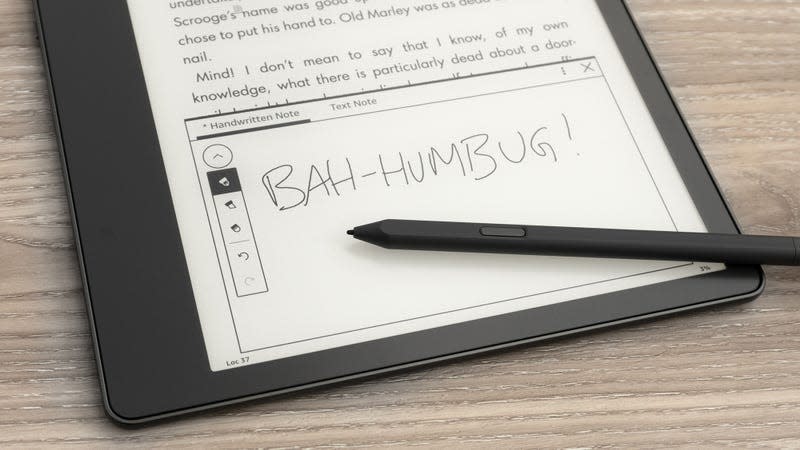
Sticky notes added to ebooks on the Kindle Scribe can be hand-written or added as text using an on-screen keyboard.
You can also choose to view all the sticky notes you’ve added to an ebook as a long, scrollable list, but as with document annotations, those sticky notes aren’t available when viewing the same ebook through the Kindle app on a mobile device. Either the Kindle app needs a major overhaul to properly accommodate the added functionality of the Scribe, or Amazon just needs to release a dedicated Scribe app for mobile and desktop devices.
Is This the E-Note For You? It’s All About the Compromises
The unfortunate truth is that there really is no perfect e-note device available right now. The $299 (plus the cost of a stylus) reMarkable 2 may still lead the way when it comes to flawlessly simulating the pen on paper writing experience, but that comes at the cost of screen lighting—a serious deal breaker at this point—and limited document syncing. The $400 Kobo Elipsa has access to the company’s huge ebook store and supports Dropbox for syncing documents, but the writing experience is often laggy and disappointing. And while devices like the $450 Onyx Boox Note Air2 or the $700 Bigme InkNote Color offer a fantastic writing experience and the flexibility of Android, the software and user experiences of those devices can be both frustrating and discouraging.
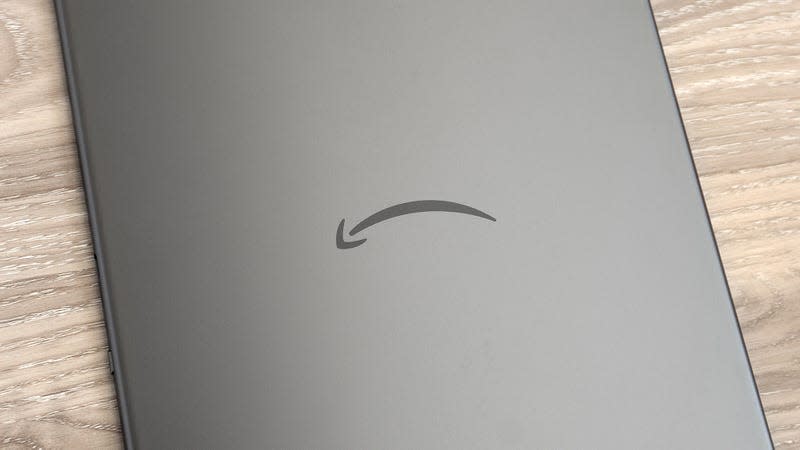
The Kindle Scribe is a few major software updates away from being a great device.
So where does that leave the Kindle Scribe? If you only intend to use the Scribe as a standalone digital notepad for jotting down random ideas or thoughts for reference later—not copying and pasting them into other documents as editable text—Amazon’s first e-note does provide a very good note-taking experience. The hardware is snappy and responsive, with a well-polished user interface that outshines the competition. It’s also easily the best big-screen e-reader currently on the market, given its direct access to Amazon’s online store, but you’ll be paying a premium for that beautiful screen, and you’ll need to stay clear of pools, bathtubs, and beaches, as the Scribe isn’t waterproof.
If you’re looking for more than the absolute basic functionality that an e-note can offer, the Kindle Scribe, at least with its current software offerings, is not the device for you. Getting your own documents on and off the Scribe is clunky, and interoperability with the Kindle apps is disappointingly lacking. A lot of this can be fixed with software updates, which is exactly what reMarkable has done to improve its hardware over the years, and I’m hopeful that Amazon has a lot more planned for the Scribe, because it has the potential to eventually be something great.
More from Gizmodo
Sign up for Gizmodo's Newsletter. For the latest news, Facebook, Twitter and Instagram.

