How to log out of your iCloud account on a Mac computer

Hollis Johnson/Business Insider
If you log out of your iCloud on your Mac, you won't be able to access various apps and services, like iMessage, FaceTime, and the App Store.
However, if you turn in your Mac for repairs or loan it to a friend or coworker, you should log out of iCloud account to protect your files, data, and personal information.
If you have the latest macOS Catalina, note that there is a slightly different process for logging out of iCloud.
iCloud is pretty amazing, really. Thanks to a bunch of servers parked hundreds (or thousands) of miles away from you, you can access all of your files via your Apple phone, tablet, or computer at any time and from anywhere you have a decent internet connection.
But that also means that anyone who gets their hands on your Mac computer has access to all of your data and personal information.
Thus, at times, you'll want to log out of iCloud. So let's show you how to do that.
Check out the products mentioned in this article:
Macbook Pro (From $1,299 at Best Buy)
How to log out of your iCloud account on a Mac computer (macOS Mojave or earlier)
1. On your desktop, click the Apple logo and select "System Preferences…"
2. Click the iCloud icon. (It's a cloud, and it says "iCloud.")
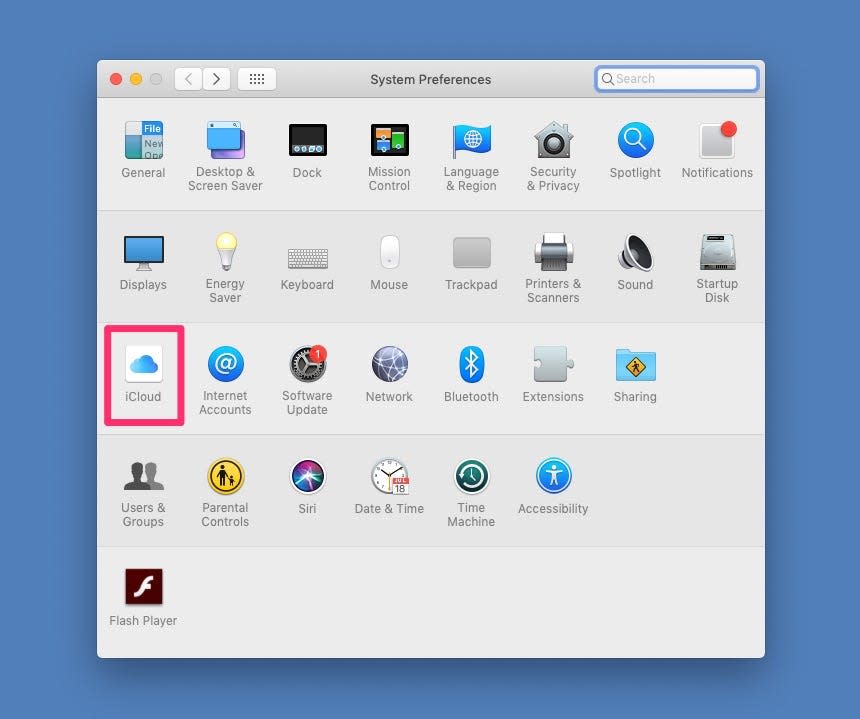
Steven John/Business Insider
3. Click "Sign Out."
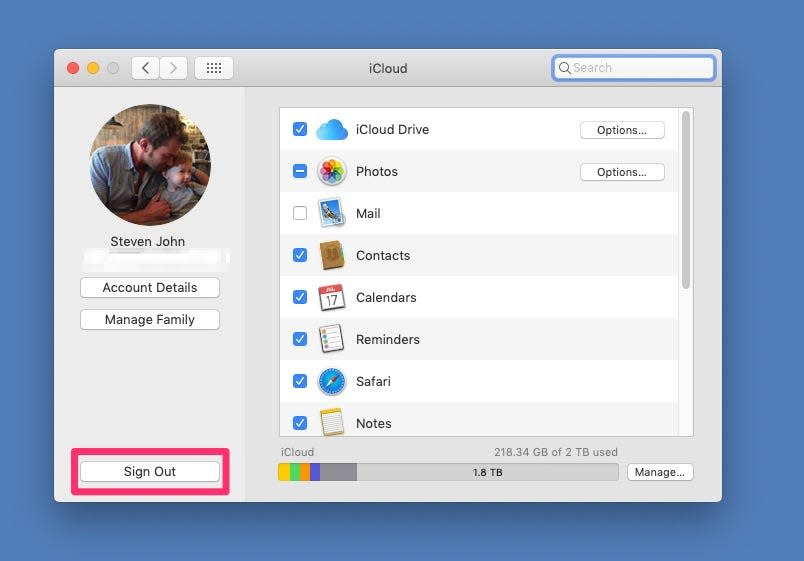
Steven John/Business Insider
4. Click "Keep a Copy" to finish signing out.
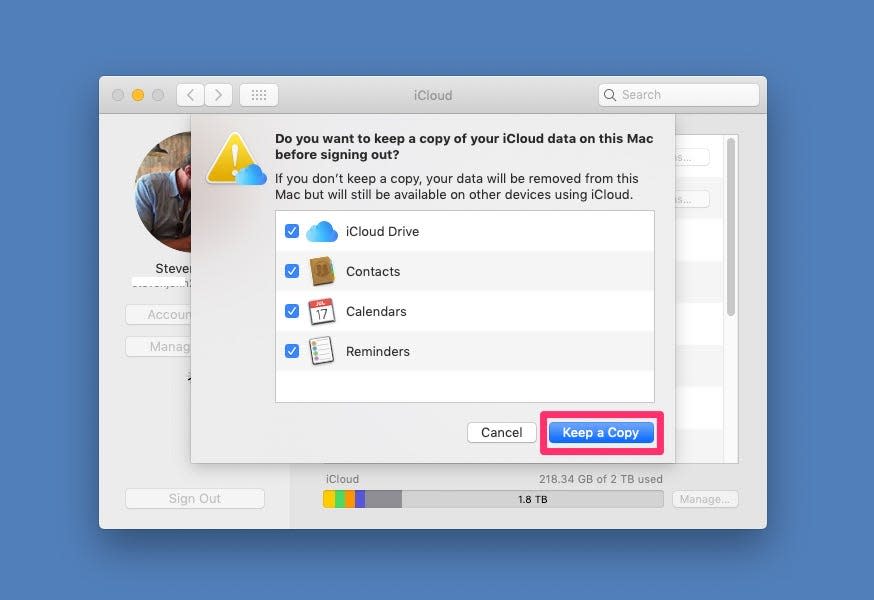
Steven John/Business Insider
How to log out of your iCloud account on a Mac computer (macOS Catalina)
If you upgraded to macOS Catalina, then use this similar process.
1. On your desktop, click the Apple logo and select "System Preferences…" and then click "Apple ID."
2. Then, click "Overview," beneath your image and name.
3. Finally, click the "Sign Out…" box.
Related coverage from How To Do Everything: Tech:
How to turn on private browsing on a Mac computer in Safari
How to rename a folder on your Mac computer, or rename multiple folders at once
How to disable Siri on your Mac computer through System Preferences
How to convert a Google Doc to a PDF on your Mac or PC
How to flip the screen on your Mac computer in 3 ways through its 'Displays' settings
Read the original article on Business Insider

