Microsoft releases new Windows 10 preview with hide Start menu app list option, ungrouping of service hosts

Microsoft today released a new Windows 10 preview for PCs and phones. This build adds a new option to hide the Start menu app list, improvements to the Photos and Navigator apps, tweaks for precision touchpad users, PC upgrade changes for provisioned apps, service host ungrouping, a new Windows Update icon, and expanded Active Hours.
Windows 10 is a service. As we wrote in our deep dive on how Microsoft is still building Windows 10, this means Windows Insiders are getting new builds even though the operating system launched in July 2015. The most recent significant update is the Windows 10 Anniversary Update, released in August 2016.
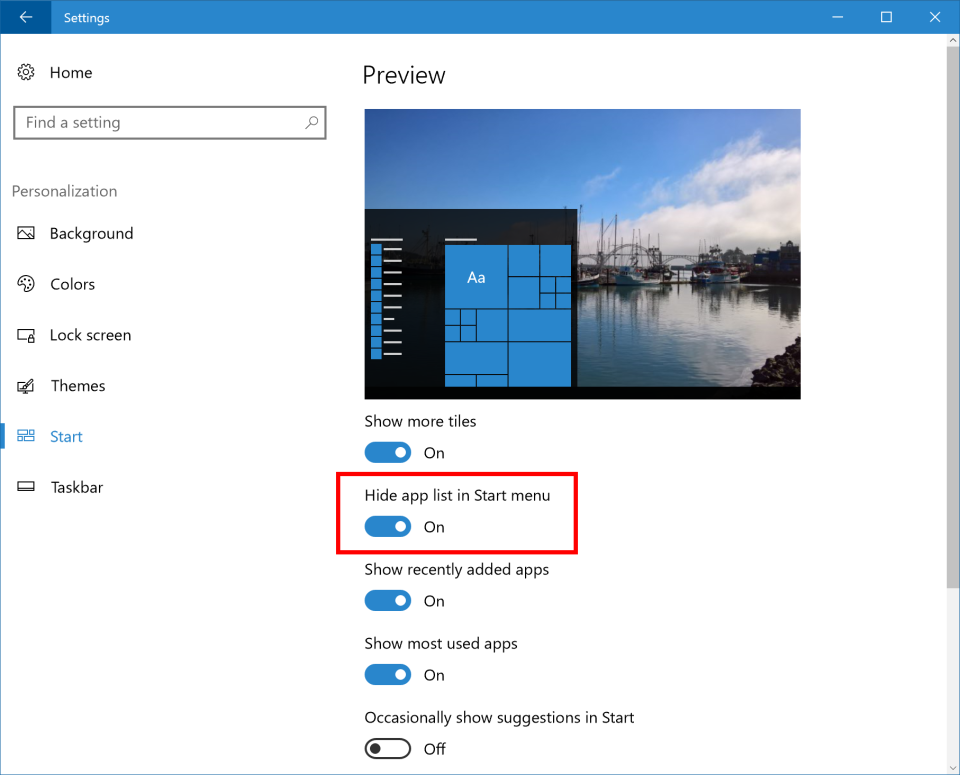
First up, you can now hide the app list in the Start menu (Settings => Personalization => Start => Turn on “Hide app list in Start menu”). If you want a cleaner Start menu, this option is for you.

The Photos app is now available for Xbox One, letting you show off your OneDrive photos in your living room. The Windows 10 app has received the following improvements:
A horizontal navigation bar that makes it easier to view by Albums and Folders.
A new, light viewing mode (you can go back to the dark theme in Settings).
When viewing photos in full screen, there are new animations in and out of the Collection view.
See individual photos more quickly with your mouse thank to full screen support.
The Narrator app now has form field navigation. In Scan Mode, you can now use the following commands to jump to form fields:
F and Shift + F: Jump to next/previous form field
C and Shift + C: Jump to next/previous combo box
E and Shift + E: Jump to next/previous edit box
X and Shift + X: Jump to next/previous check box
R and Shift + R: Jump to next/previous radio button
B and Shift + B: Jump to next/previous button
Narrator’s Search and Select feature is available at any time by pressing Ctrl + Shift + Enter. The active view can be changed by pressing Caps Lock and using the up and down arrows or via single finger up/down flicks on a touchscreen.
This build also has some adjustments to gesture and click detection on precision touchpads, plus algorithm changes to reduce inadvertent zooming when panning. Microsoft says it has enhanced detection and disambiguation of left and right clicks, making two finger taps and clicks a bit easier, reducing false positives for two-finger tap detection, and improving pinch to zoom detection.
The last build started preserving the state of uninstalled apps that ship with Windows after an upgrade. The same now goes for provisioned apps. De-provisioned apps will keep their status even after upgrade, meaning the app will not reinstall.
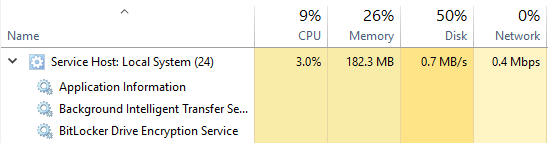
The biggest under-the-hood change in this build is for service hosts, which are now split into separate processes on PCs with over 3.5GB of RAM. This doesn’t include critical system services as well as a couple of select service hosts. Ungrouping services on PCs with lots of memory results in the following improvements:
Reliability: When one service in a service host fails, all services in the service host fail because the service host process is terminated. This will no longer happen.
Transparency: Task Manager will now give you a better view into what is going on behind the scenes, letting you see how much CPU, Memory, Disk & Network individual services are consuming.
Costs: Following reports of instability, service engineers, IT admins, and Microsoft engineers can rapidly pinpoint issues to the exact service and fix it.
Security: Process isolation and individual permission sets for services will increase security.

As you can see above, Windows Update has a new icon that matches Windows 10’s iconography.
Speaking of updates, the default range for Active Hours has been expanded to 18 hours (from 12) on Pro, Enterprise, and Education editions. The default range can also now be configured via new group and MDM policies. Unfortunately, Home edition is still limited to 12 hours, which is incredibly frustrating if you want to block updates from happening during periods longer than half the day.
The desktop build includes the following improvements and bug fixes:
Updated Narrator’s reading order for Windows 10 apps which display an app bar on the bottom of the app, for example OneDrive, so now the contents of the page will be read before the contents of the app bar.
Fixed an issue where running sfc /scannow in an elevated command prompt would fail at 20% with the error “could not perform the requested operation.”
Fixed an issue resulting in certain areas of Windows 10 app notifications not doing anything when clicked, rather than opening the corresponding app.
Fixed an issue resulting in Personalization > Background Settings page crashing or showing a blank context menu when right clicking one of the recent images .
Fixed an issue resulting in Windows Defender’s Antimalware Service Executable sometimes using an unexpectedly large amount of CPU.
Fixed an issue resulting in the Devices and Printers page in Control Panel loading slowly for users with certain audio devices.
Fixed an issue resulting in a small set of users seeing the NTFS partition of their external hard drive incorrectly showing up as RAW format.
Going forward from Build 14942, custom printer names will be preserved across upgrades. Addressed an issue where the printer queue name wasn’t preserved across upgrade for some printers.
Improved framerates when Game Bar is enabled for full screen games.
Today’s update bumps the Windows 10 build number for PCs from 14936 (made available to testers on September 28) to build 14942.
This build has one known issue:
Insiders doing web development may find themselves their local intranet server unreachable, as service host separation will leave the IIS World Wide Web Publishing Service (W3Svc) unable to start successfully. To fix this issue: Run the following from an admin cmd line (or edit the registry accordingly) and reboot:
REG ADD HKLM\SYSTEM\CurrentControlSet\Services\W3SVC /v SvcHostSplitDisable /t REG_DWORD /d 1 /f
REG ADD HKLM\SYSTEM\CurrentControlSet\Services\WAS /v SvcHostSplitDisable /t REG_DWORD /d 1 /f
If you’re OK with the above and want to get build 14942 now, head to PC Settings, select “Update and recovery,” then “Preview builds,” and then click the “Check Now” button.


