How to move the taskbar in Windows 10 to any side of your screen

You can move the taskbar on Windows 10 through the "Taskbar Settings" menu.
You can move the taskbar in Windows 10 to the default bottom, top, right, or left side of the screen.
When you activate a brand new Windows 10 device, the Windows taskbar is located by default horizontally at the bottom of your device's screen. The Windows taskbar gives users quick access to their favorite apps.
What many Windows 10 device owners don't know, however, is that they can actually move the Windows taskbar to the top, left, or right side of the screen. It's a simple process.
Check out the products mentioned in this article:
Windows 10 Home (From $139.99 at Best Buy)
Lenovo IdeaPad (From $299.99 at Best Buy)
How to move a taskbar on Windows 10
1. Turn on your Windows 10 device and log in.
2. Right-click on the taskbar so a drop-down menu opens up.
3. In the drop-down menu, click "Taskbar settings" and it will open a new page.

4. After you open the "Taskbar settings," scroll down until you find "Taskbar locations on-screen."
5. Click it, and a drop-down menu will display, showcasing the four ways you can move your Windows 10 desktop bar: top, left, right, or bottom.
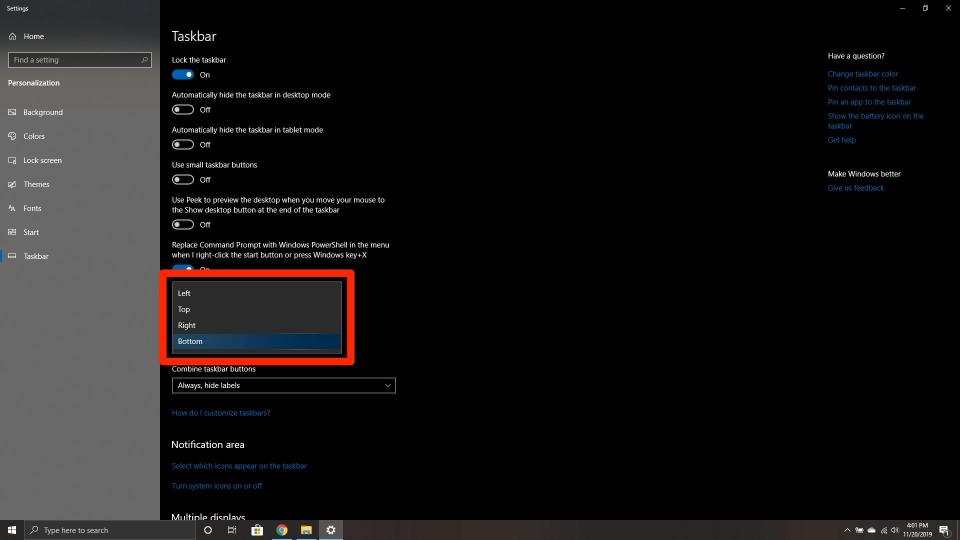
6. Select which location you want the taskbar to be placed at.
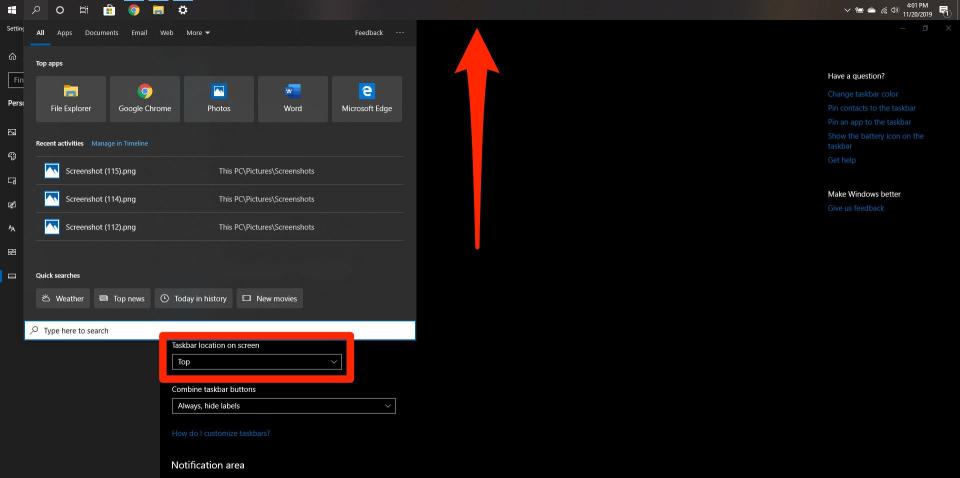
Related coverage from How To Do Everything: Tech:
How to change your background on a Windows 10 device using your settings or a shortcut
How to invert or change the colors on your Windows computer, to make icons and links easier to see
How to set a default printer in Windows 10 so that it's easier and quicker to print documents
How to change the font size on a Windows 10 computer, to make it easier to read text displayed on your screen
How to change your screensaver on a Windows 10 computer to a custom animation or slideshow
Read the original article on Insider

