How to pin a post on a Facebook Group on a computer or mobile device

Reuters
You can easily pin a post in a Facebook group on a computer or mobile device.
The post you pin in a Facebook group permanently puts it at the top of the Group page. Only Group admins are able to pin posts.
You can pin a post in a Facebook group so that it stays at the top of the group's page indefinitely.
The post will be the first thing that group members see when they navigate to the page. Only admins can pin a post in a Facebook group, and posts can be pinned from either a desktop computer or mobile device.
Here's how to do it.
Check out the products mentioned in this article:
Lenovo IdeaPad (From $299.99 at Best Buy)
MacBook Pro (From $1,299.99 at Best Buy)
iPhone 11 (From $699.99 at Best Buy)
Samsung Galaxy S10 (From $899.99 at Best Buy)
How to pin a post on a Facebook Group on desktop
1. Go to Facebook.com on a Mac or PC.
2. Navigate to Groups, which are located on the left hand side of the Facebook home page on a desktop.
3. The "Groups you Manage" are located on the left. Select the group where you want to pin the post.
4. Write and post your message.
5. Click on the small arrow to the right of the post. Select "Mark as Announcement."
6. The post will now appear at the top of the page under "Announcements."
7. To ensure that the post stays at the top in perpetuity, hit the small arrow again.
8. Hit "Pin to Top." The post is now pinned.
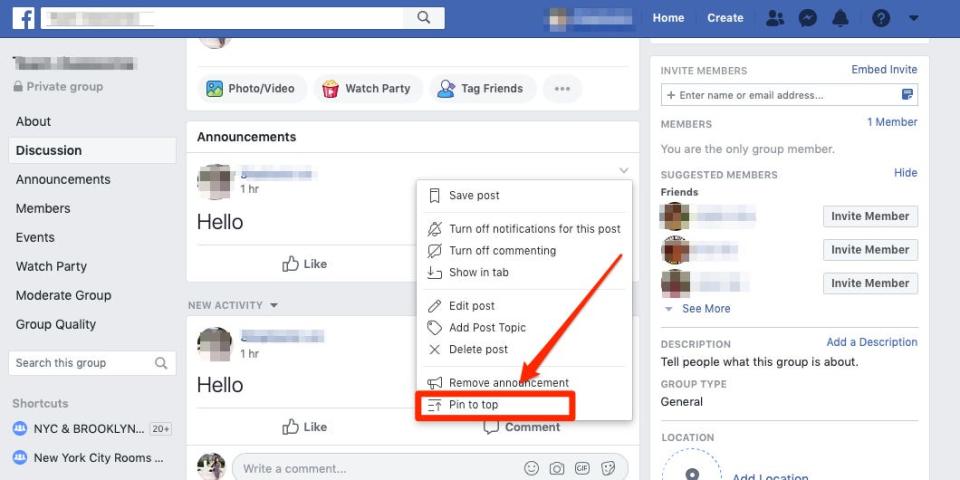
Stephanie Lin/Business Insider
How to pin a post on a Facebook Group on mobile
1. Open the Facebook app on your iPhone or Android phone.
2. Tap the three horizontal line icon button in the bottom right and then select "Groups."
3. Select "Your Groups."
4. Tap "See All" underneath "Groups You Manage" and then select the group where you want to pin a post.
5. Write and post your message.
6. Tap the three horizontal dots button to the right of the post you want to pin, and then select "Mark as announcement."
7. The post will now appear at the top of the page under "Announcements."
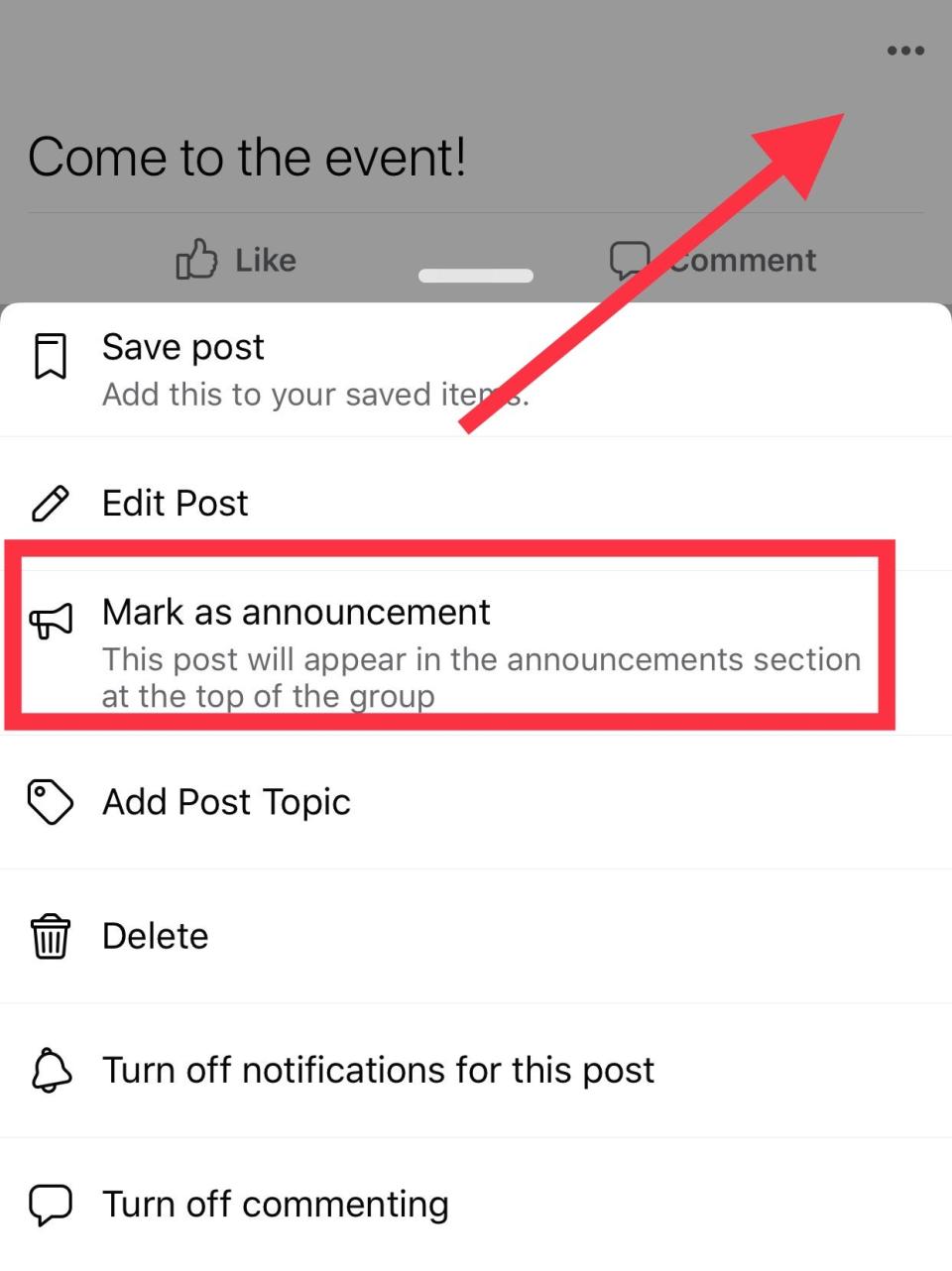
Kelly Laffey/Business Insider
8. To ensure that the post stays at the top in perpetuity, hit the "More" button again.
9. Tap "Pin to top." The post is now pinned.
Related coverage from How To Do Everything: Tech:
How to archive conversations on Facebook Messenger, and view your archived messages
How to post a job listing on Facebook using a business account
How to block a page on Facebook using your computer or mobile device
How to change your Facebook username, and help others better identify your profile or page
How to get verified on Facebook and receive a checkmark that marks your account as authentic
Read the original article on Business Insider

