How to remove Google Chrome extensions from your browser, or disable them
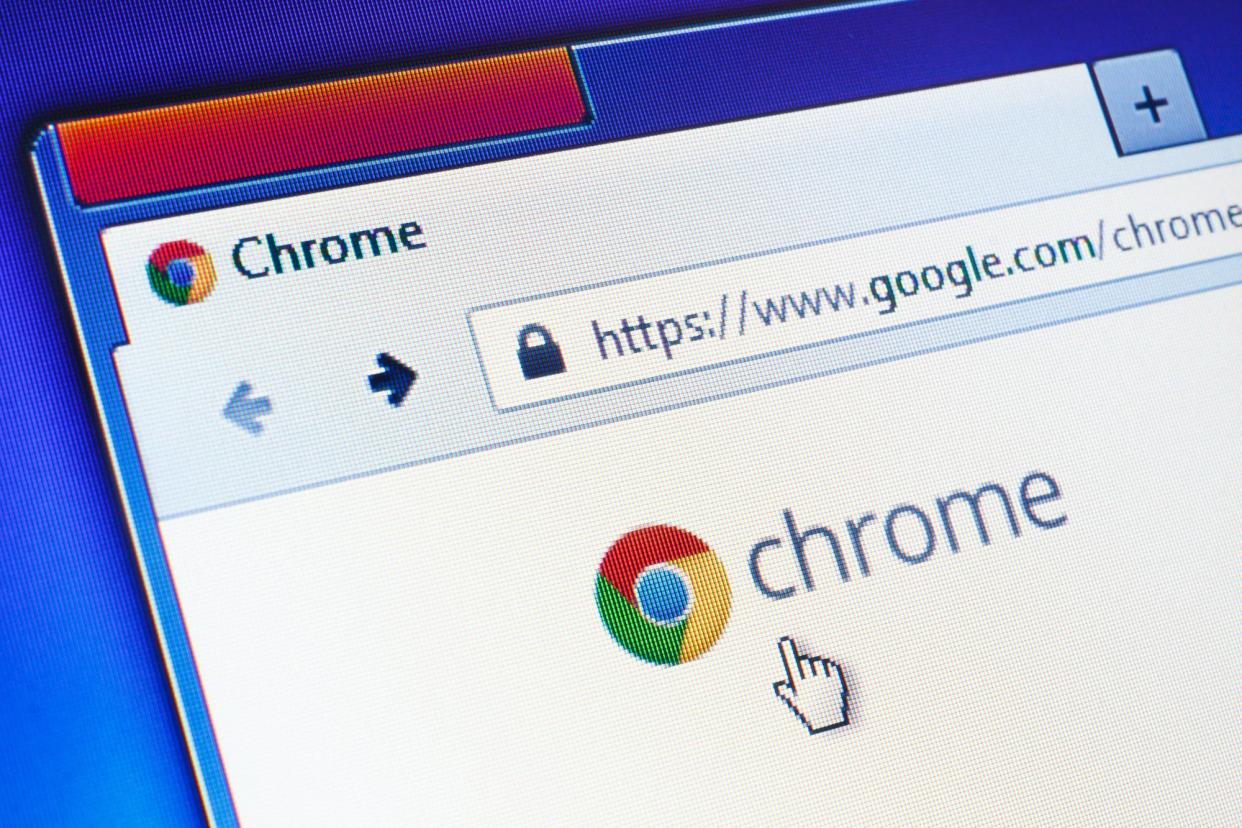
Shutterstock/Evan Lorne
You can remove Google Chrome extensions directly from the browser's toolbar or by opening the "More tools" menu.
Extensions are small apps that customize your browser or give it additional features. You can also temporarily disable extensions if you don't want to remove them.
Extensions are apps made for a specific web browser — like Google Chrome — that add extra features or customize the browsing experience in some way.
Google Chrome extensions can help you take a screenshot of a long web page, block ads on certain sites, remember passwords, and much more.
But if you find that you aren't using an extension anymore, you can remove it from Chrome on your PC or Mac computer at any time.
Here's how to do it.
Check out the products mentioned in this article:
Macbook Pro (From $1,299 at Best Buy)
Microsoft Surface Pro 7 (From $999 at Best Buy)
How to remove Google Chrome extensions from the toolbar
Many extensions install an icon in the Chrome toolbar for quick access. If you see an icon for the extension you want to remove, you can almost always uninstall it by right-clicking on that icon.
1. Right-click the extension's icon in the toolbar.
2. Click "Remove from Chrome…"
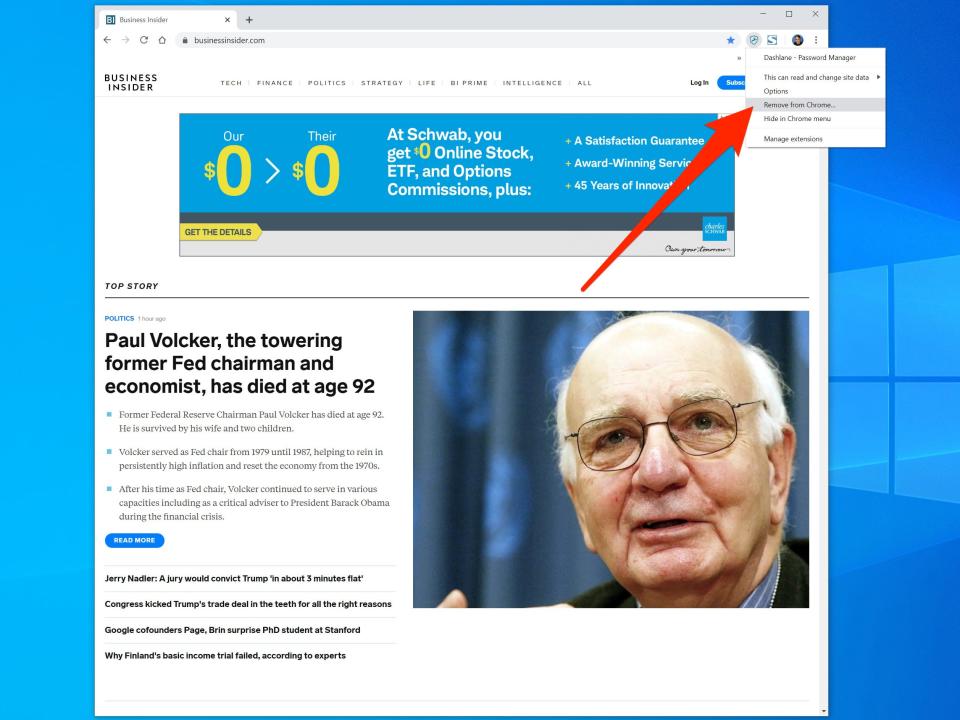
Dave Johnson/Business Insider
3. Confirm you want to do this by clicking "Remove" in the pop-up window.
How to remove Google Chrome extensions using the menu
If you don't see the extension in the toolbar or if you want to remove several extensions at once, you can open "More tools" in the menu.
1. Click the three vertical dots in the top right of your Chrome browser and a drop-down menu should appear.
2. Choose "More tools" and then click "Extensions."

Dave Johnson/Business Insider
3. You should see all the installed extensions on the Extensions page. To remove an extension, click "Remove" and then confirm you want to do this by clicking "Remove" in the pop-up window.

Dave Johnson/Business Insider
You don't necessarily need to remove an extension. If you want to temporarily disable it, you can turn an extension off by clicking the button in the extension box to slide it to the left.
Related coverage from How To Do Everything: Tech:
How to add a Google Chrome shortcut icon to your desktop on a Mac or PC
How to add bookmarks in Google Chrome on desktop or mobile
How to set your browser's homepage on a Mac, with instructions for Safari, Chrome, and Firefox
How to change your default browser on Mac, through the System Preferences menu or the new browser's settings
'Why is my Mac so slow?': 6 ways to speed up your Mac computer when its performance is lagging
Read the original article on Business Insider

