How to reset an Amazon Fire TV Stick to its factory settings, whether it's malfunctioning or you want a fresh start

Samantha Lee/Business Insider

Patrick Sison/AP
You can reset an Amazon Fire Stick to its factory settings by going through the settings menu.
Once you reset your Amazon Fire Stick, you'll lose all of your apps and preferences, and will have to set up the device again.
It should only take a few minutes to reset your Amazon Fire Stick.
Amazon's Fire TV Stick is a nifty little invention that allows you to quickly and easily access some of your favorite multimedia platforms and games just by plugging it into your TV's HDMI port.
Setup of the device is simple, and the plethora of apps and plugins available is vast, making it a must-have gadget for the entertainment freaks among us.
However, as with all technology, sometimes things go wrong and there may come a time when you need to reset your Amazon Fire Stick to factory settings.
Whether the stick is malfunctioning or you simply want a clean slate to rebuild its app selection from scratch, restoring the gadget to factory settings is a relatively quick and straightforward process that shouldn't take more than a few minutes.
Here's what you need to know.
Check out the products mentioned in this article:
Amazon Fire TV Stick (From $24.99 at Amazon)
How to reset an Amazon Fire Stick
1. Turn on your Amazon Fire Stick and wait for it to load the home screen.
2. Locate the "Settings" option and using your Amazon Fire Stick remote control, scroll down to it in order to reveal a list of menu options
3. Scroll to the right on the list of options in the "Settings" menu until you reach the "My Fire TV" option and click to open a new sub-menu. On some devices, you might see "Device" or "System" instead of "My Fire TV."
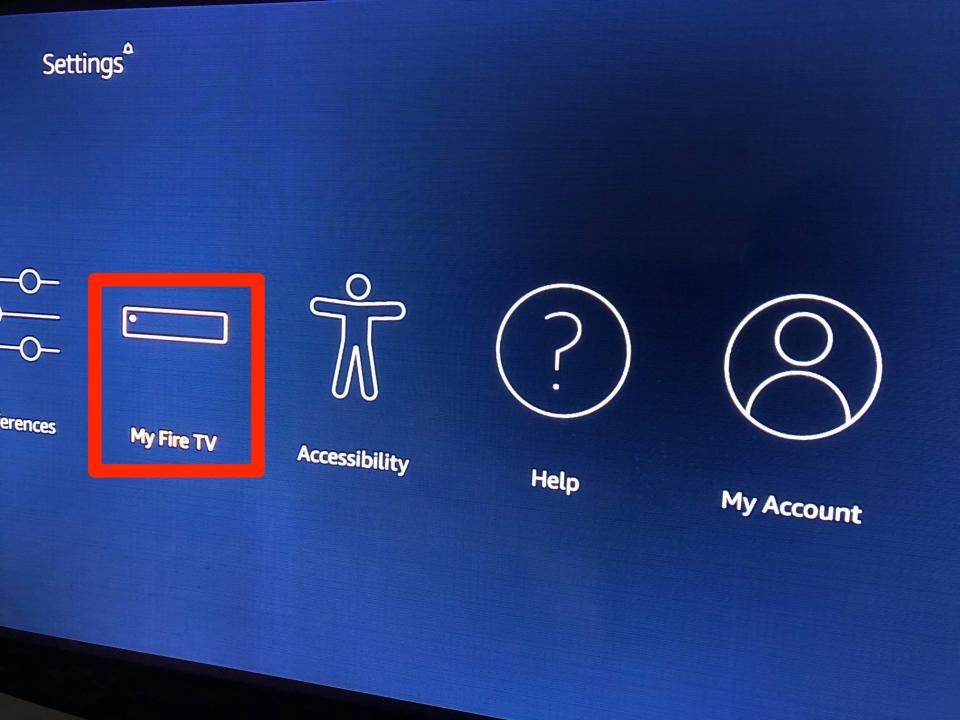
Jennifer Still/Business Insider
4. Scroll down until you find "Reset to Factory Defaults" and select it by clicking.
5. A warning will appear alerting you to the fact that resetting your Fire Stick to factory settings will erase all of your apps, login information, and personal preferences. If you're OK with that, click "Reset" and the process will begin.

Jennifer Still/Business Insider
Note that the process will take roughly five minutes (though don't be alarmed if it takes slightly longer) and that after resetting your Amazon Fire Stick, you will need to set it up again from scratch, including re-entering your WiFi information, your Amazon account's username and password, as well as all the login info for included apps such as Netflix and Hulu.
It's also worth mentioning that there's an even quicker method of resetting your Amazon Fire stick without using the Settings method. To bring up the reset option immediately, just hold your Fire Stick remote control's Back button and Right button simultaneously for 10 seconds or so until the reset screen is activated.
Sometimes this option is a mixed bag (it requires holding two buttons at the same time and having a bit of patience while you wait for the reset screen to appear) so you might find the step-by-step process above a little more straightforward, but it's up to you.
Related coverage from How To Do Everything: Tech:
How to restart your Amazon Fire Stick in 3 different ways
How to update your Amazon Fire Stick to the latest software
How to set up an Amazon Fire Stick, Amazon's portable media streaming device, for the first time
'Does an Amazon Fire Stick need internet?': How to mirror content on your Amazon Fire Stick when you aren't connected to the internet
How to pair an Amazon Fire Stick remote with your Fire Stick, and add up to 7 remotes to your system
Read the original article on Business Insider

