How to return a Kindle book and receive a full refund in 2 steps
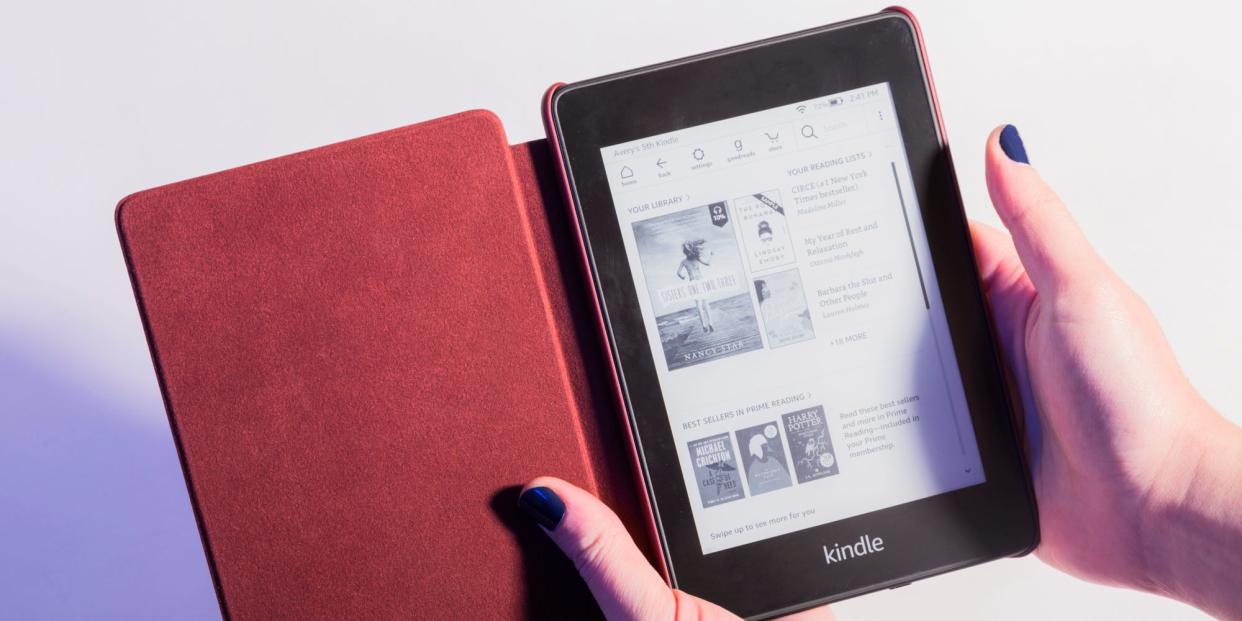
Hollis Johnson/Business Insider
You can return a Kindle book that you accidently bought on Amazon within seven days of purchase.
After seven days, you won't be able to get a refund for any Kindle book.
To begin returning a Kindle book, you'll need to head to Amazon's "Digital Orders" page.
It's way too simple to click "Buy" next to a Kindle book, only to realize that the wrong book has made it into your library.
To remedy these accidental purchases, Amazon allows buyers to return a Kindle book for a refund within seven days. After seven days, you'll have to either keep the book or delete it without a refund.
Here's how to return a Kindle book and receive a refund, using any internet browser on your Mac, PC, iPhone, or Android device.
Check out the products mentioned in this article:
Amazon Kindle (From $89.99 at Amazon)
MacBook Pro (From $1,299.99 at Best Buy)
Lenovo IdeaPad 130 (From $299.99 at Best Buy)
iPhone 11 (From $699.99 at Best Buy)
Samsung Galaxy S10 (From $899.99 at Best Buy)
How to Return a Kindle Book for a refund
1. Go to amazon.com/digitalorders and log into the Amazon account that you used to purchase the book. You don't need to do this from your Kindle — you can do it from any internet browser.
This will direct you to your digital orders, where you'll see everything you've purchased, organized by the most recent. If your book is eligible for a return, select the "Return for Refund" button next to the title that you want to return.
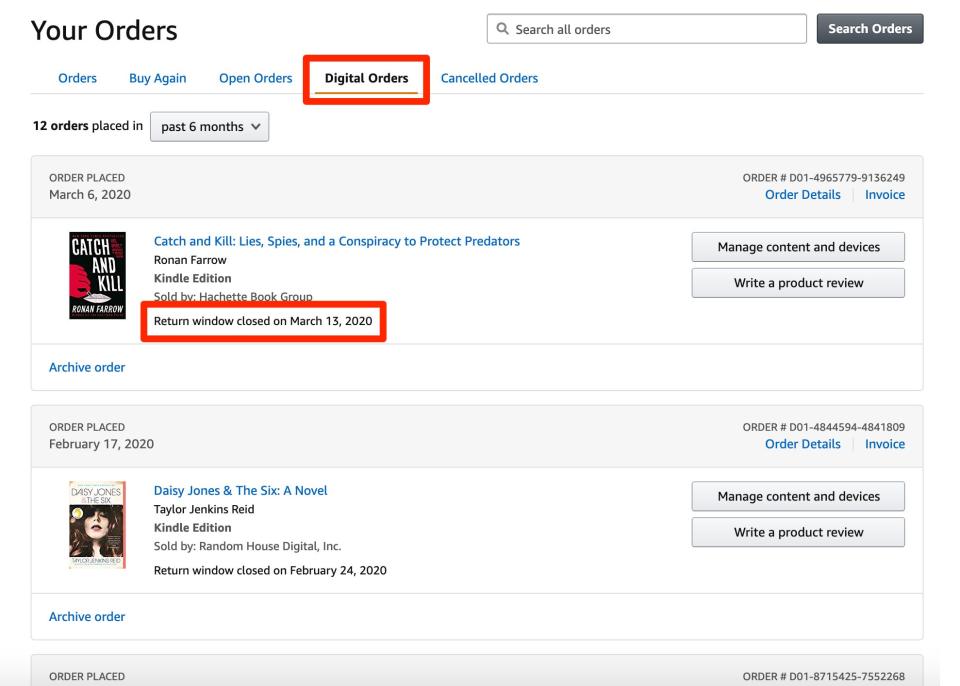
William Antonelli/Business Insider
2. A pop-up window will appear asking for the reason for your return. Select the appropriate reason and then select "Return for Refund." Your account will be credited.
Related coverage from How To Do Everything: Tech:
How to buy books on Kindle through your computer or mobile device
How to reset your Kindle Paperwhite to its factory settings in 5 simple steps
How to change the font size on your Kindle device in 2 ways
How to sign out of the Kindle app on your mobile device
How to manually update your Kindle Fire or check which operating system you're using
Read the original article on Business Insider

