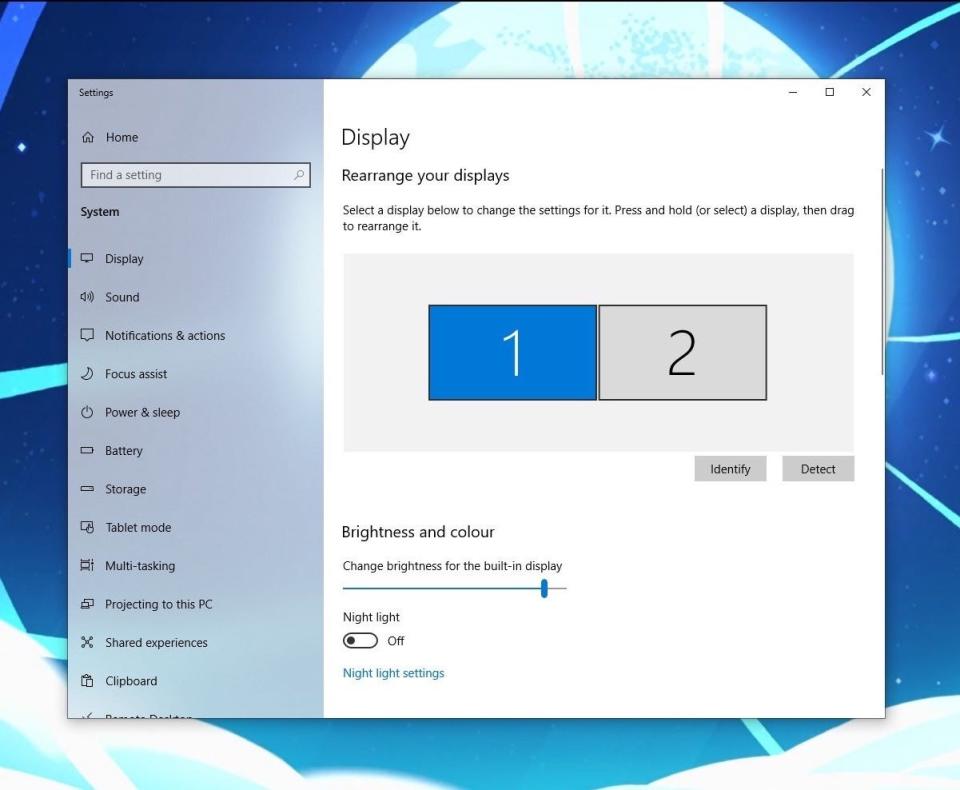How to set up dual monitors in Windows 10 and boost your productivity

It's easy to set up dual monitors in Windows 10, which allows you to display and interact with applications across two screens at once.
You can also set your dual monitors to show the same thing across both screens.
To set up dual monitors in Windows 10, you'll need to use a USB, VGA, or HDMI cable.
In a modern office environment, it's very common to see people using multiple monitors at the same computer. It's also fairly easy to set this up for yourself at home to boost your productivity and comfort level.
If you're working with multiple applications at once in Windows 10, using two monitors gives you more space to display everything you need without having to toggle back and forth.
You can also have two monitors show the same content if you're connecting your PC to a television or projector, which is useful for watching videos on a big screen or presenting slideshows.
How to set up dual monitors on a Windows 10 computer
To set up dual monitors in Windows 10:
Connect both monitors to the computer you're using, and make sure they're both powered on.
Important: Make sure you have the cable to connect your monitors to the computer. You'll likely need a USB, VGA, or HDMI cable.
Right-click on an empty part of your computer screen and you'll see a drop-down menu pop up. Click on "Display settings."
The numbered boxes represent your displays. Switch them around until they're in the right position - the numbered monitor to your right in real life should be the one on the right side on-screen.
If you aren't sure which monitor is which, click "Identify." Ross James/Business Insider Scroll down to the "Multiple Displays" option, select how to set up your displays, and click "Keep Changes."
Here's what the display options mean:
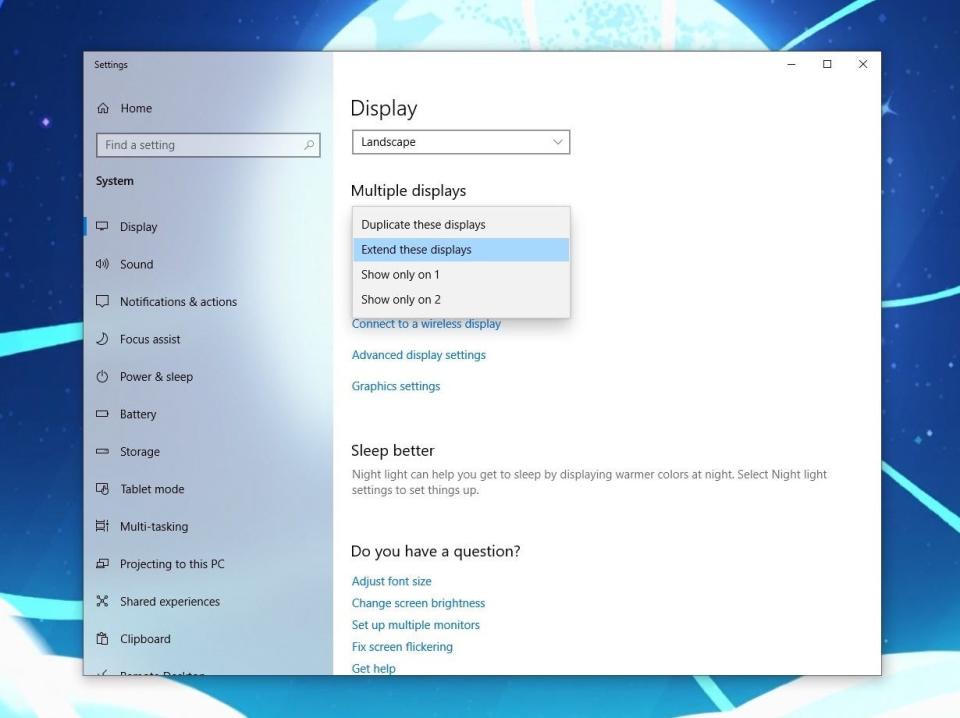
Extend these displays: You can set your screens up so that they display different things and your mouse cursor can move between them.
Duplicate these displays: This option will show the same image on both screens, which can be useful for PowerPoint presentations and slides.
Show only on 1: Select this if you wish to only use the primary monitor.
Show only on 2: Select this if you wish to only use the secondary monitor.
S2721QS 4K Monitor (small)How to add any printer to your Windows 10 computer using the Settings appHow to change your Windows password to protect your computer, or reset the password if you've forgotten itHow to boot your Windows 10 computer into 'Safe Mode,' to diagnose and troubleshoot problemsHow to change the screen brightness on any Windows 10 computer in 2 ways
Read the original article on Business Insider