How to set parental controls on a Google Chrome browser

MediaNews Group/Bay Area News via Getty Images
You can set parental controls on Google Chrome in a few different ways.
To set parental controls on Chrome, you can turn on SafeSearch, which filters explicit results out of Google searches. For more parental controls, you can also set up Google Family Link to monitor and limit screen time.
You could also block websites in Chrome using a browser extension.
The internet can be a largely unfiltered place, and it's certainly risky for a child to be browsing around without any restrictions.
From adult content to violence and foul language, it may be unnerving to think what awaits your child. The good news is that you're a responsible caregiver and there are plenty of ways to tend to a youngster's online wanderings.
Google Chrome offers several ways to create a safe online experience for kids with its parental controls. Here's what you need to know to use them.
Check out the products mentioned in this article:
HP Chromebook (From $249 at Best Buy)
iPhone 11 (From $699.99 at Best Buy)
Samsung Galaxy S10 (From $899.99 at Best Buy)
How to set parental controls on Google Chrome
The easiest way to quickly set up a safe online experience is by turning on SafeSearch.
While signed into your own Google account, you can do this by going to google.com/preferences.
There, click the box beside "Turn on SafeSearch" and then scroll to the bottom of the page and save. Most explicit results will now be filtered out of Google searches.
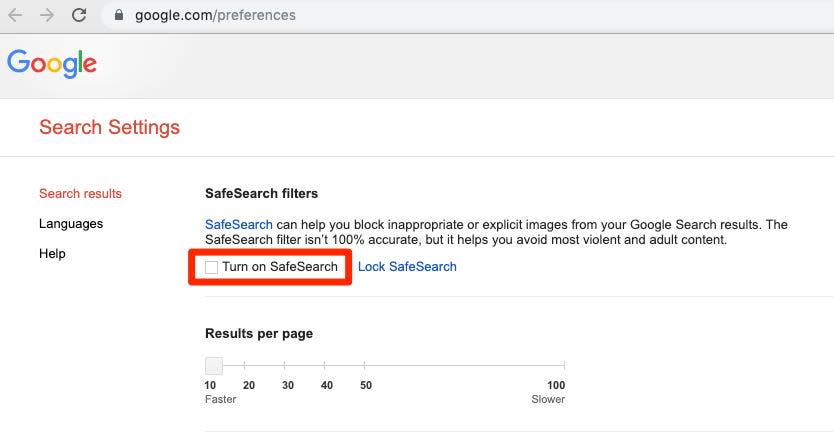
Steven John/Business Insider
The most comprehensive way to keep your kid safe when using Chrome is to set up Google Family Link and create an account (or link an existing Gmail account) to the managed plan.
You can download Family Link onto an iPhone or an Android device, and then go through the setup that will be shared with you step-by-step once you launch the app.
Once in place, Google Family Link will let you manage the apps your child can use, limit screen time (and even lock the device as needed), limit and view web activity, and track the physical location of their phone or a Chromebook.
How to block specific websites on Google Chrome
You used to be able to set up a supervised Google account to control and supervise what your kids could access through a Chrome browser, but Google has since done away with the feature in favor of Google Family Link.
However, if you're just looking to block your kids from accessing certain websites, you can do so easily with a Chrome extension. For more information, read our article "How to block websites on Google Chrome using a simple extension."
Related coverage from How To Do Everything: Tech:
How to restore Google Chrome tabs in 3 different ways
You can't make Google Chrome the default browser on your iPhone, but here's how you can more easily access Chrome
How to add bookmarks in Google Chrome on desktop or mobile
How to add a Google Chrome shortcut icon to your desktop on a Mac or PC
How to set your browser's homepage on a Mac, with instructions for Safari, Chrome, and Firefox
Read the original article on Business Insider

