How to turn on automatic updates on your iPhone for iOS and apps

Christoph Dernbach/picture alliance via Getty Images
You can turn on automatic updates on your iPhone to make sure your operating system and apps always have the latest features and security standards.
To turn on automatic updates for iOS on your iPhone, go to the General section of the Settings app.
To turn on automatic updates for apps on your iPhone, visit the iTunes & App Store section of the Settings app.
Automatic updates are an essential part of keeping your iPhone healthy, safe, and secure.
Apple and other software developers routinely release updates that fix bugs, resolve security issues, and introduce new features. Automatic updates should be turned on so your iPhone always stays up to date, without any effort on your part.
The good news is that automatic updates should already be turned on by default — unless you turned this feature off at some point in the past. Here's how to turn it back on.
Check out the products mentioned in this article:
iPhone 11 (From $699.99 at Best Buy)
How to turn on automatic updates on your iPhone for iOS
The most important update to turn on is the one for your iPhone's entire operating system.
1. Start the Settings app.
2. Tap "General."
3. Tap "Software Update."

Dave Johnson/Business Insider
4. Tap "Automatic Updates."
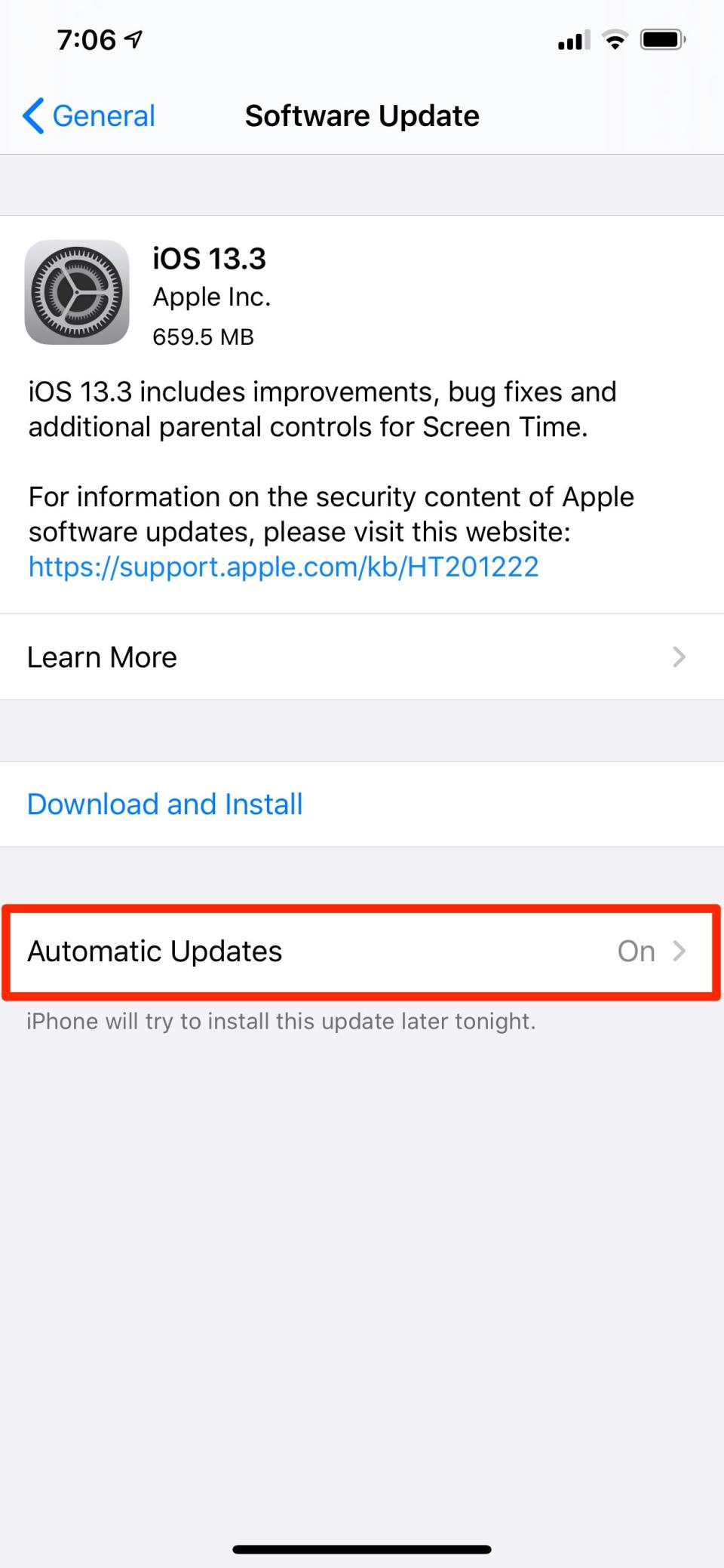
Dave Johnson/Business Insider
5. Turn on Automatic Updates by swiping the button to the right.
How to turn on automatic updates on your iPhone for apps
It's also a very good idea to ensure that your apps can get updated automatically as well, both to make sure you have the latest features and capabilities, as well as to ensure your apps are secure and working properly.
1. Start the Settings app.
2. Tap "iTunes & App Store."
3. In the Automatic Downloads section, turn on "App Updates" by swiping the button to the right.

Dave Johnson/Business Insider
Related coverage from How To Do Everything: Tech:
How to turn off automatic updates on your iPhone to save data and battery
How to check your data usage on an iPhone, and manage each app's data
How to sync your iPhone and iPad with your email, photos, text messages, and more
'Why won't my iPhone charge?': How to diagnose and fix common iPhone charging problems
How you can easily delete all the photos on your iPhone at once
Read the original article on Business Insider

