How to turn off the iMessage typing bubble so no one knows you’re typing

If you purchase an independently reviewed product or service through a link on our website, BGR may receive an affiliate commission.
Apple’s iMessage is incredibly popular and is arguably one of the more popular chat applications around today. However, because Apple doesn’t provide us with usage details in the way that Facebook and Snapchat do, the full scope of iMessage’s popularity remains unclear. What is clear, however, is that iMessage’s seeming ubiquity doesn’t necessarily mean it’s the best chat application available. In fact, there’s no denying that iMessage’s suite of features woefully lags behind features that have been available on apps like WhatsApp and Snapchat for years.
In light of that, there aren’t that many iMessage tips and tricks lurking beneath the surface. And while Apple has added a few new iMessage features in recent years, we haven’t seen Apple make a lot of progress in transforming iMessage into a top-tier messaging platform. That notwithstanding, there are some iMessage tips that, if you’re not aware of already, might make the user experience slightly more enjoyable.
Today's Top Deals
Amazon has COVID-19 rapid tests in stock right now if you hurry!
Brand new AirPods Pro with MagSafe are so cheap it might be a mistake
Amazon's #1 best-selling bed pillows with 114,000 5-star reviews have a rare discount!
Don't Miss: Tuesday’s deals: Rare Apple AirTags deal, $4.49 smart plugs, Frito-Lay snacks, more
How to turn off the iMessage typing bubbles
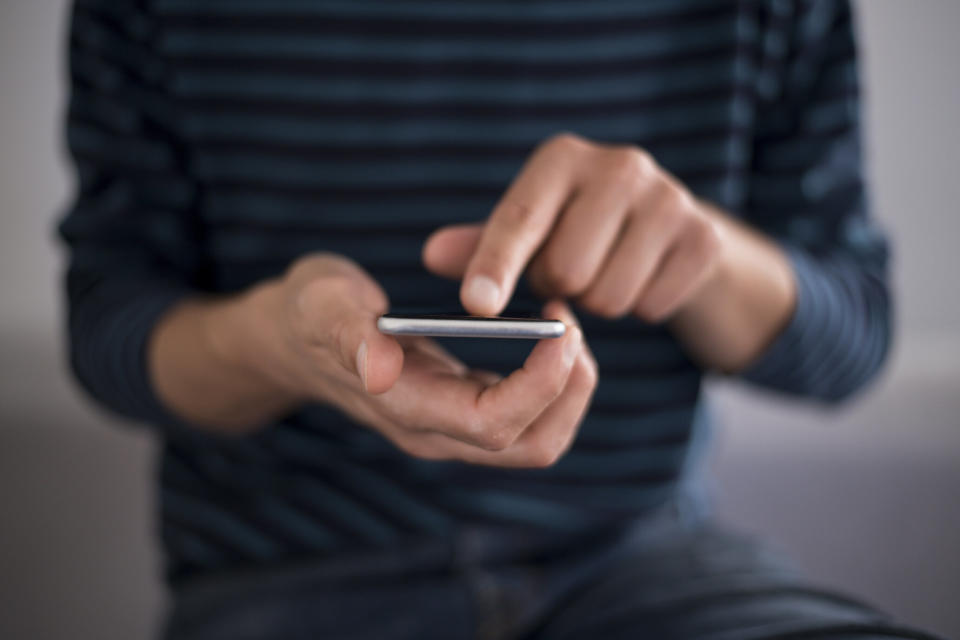
One great feature of iMessage is that typing bubbles appear when someone you’re texting with is in the process of responding to your text. Not everyone, however, wants to indicate that they’re in the process of whipping up a reply. Unfortunately, there’s no way to turn this feature completely off. Still, there is a workaround worth mentioning.
If, for whatever reason, you don’t want the typing bubbles to appear when texting, simply send an iMessage via Siri. Doing so will send the text automatically without letting the recipient know when you started responding.
Another workaround is to type up your reply in a separate app, copy it, and then quickly paste and send your response.
Another iPhone texting trick – Pin a text conversation
One of the best iMessage features was only introduced recently with iOS 14. With iOS 14, Apple finally provided users with a way to pin text message conversations. This is very convenient if you want easy access to a texting thread you revisit regularly.
To utilize this feature, first, open up the Messages app and locate the conversation you’d like to pin. Following that, long press on the recipient’s name. Upon doing so, an option to Pin the conversation will appear. You’ll now see that conversation at the top of the Messages app every time you open it up.

