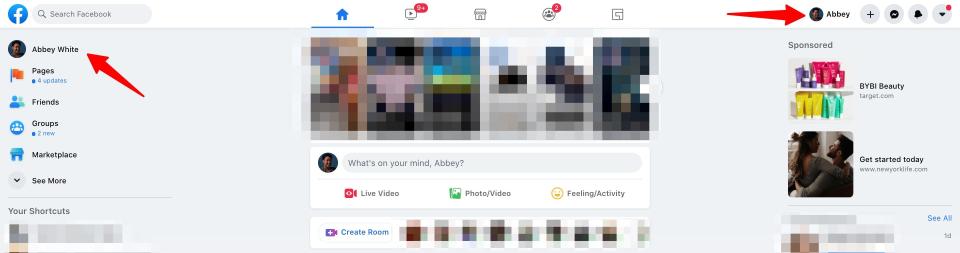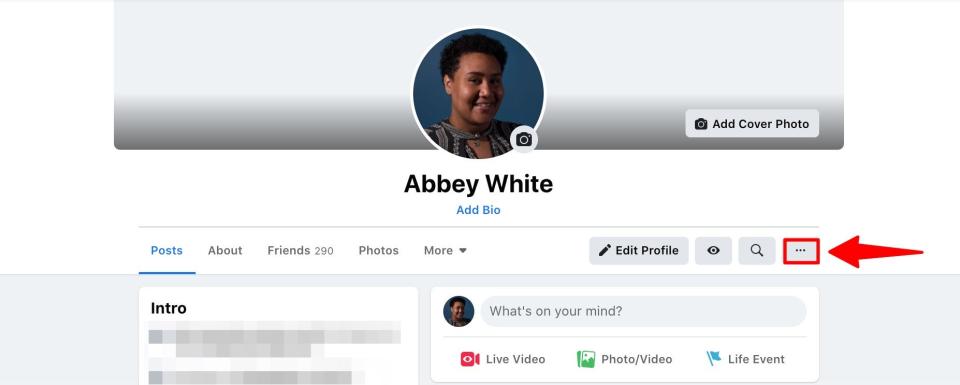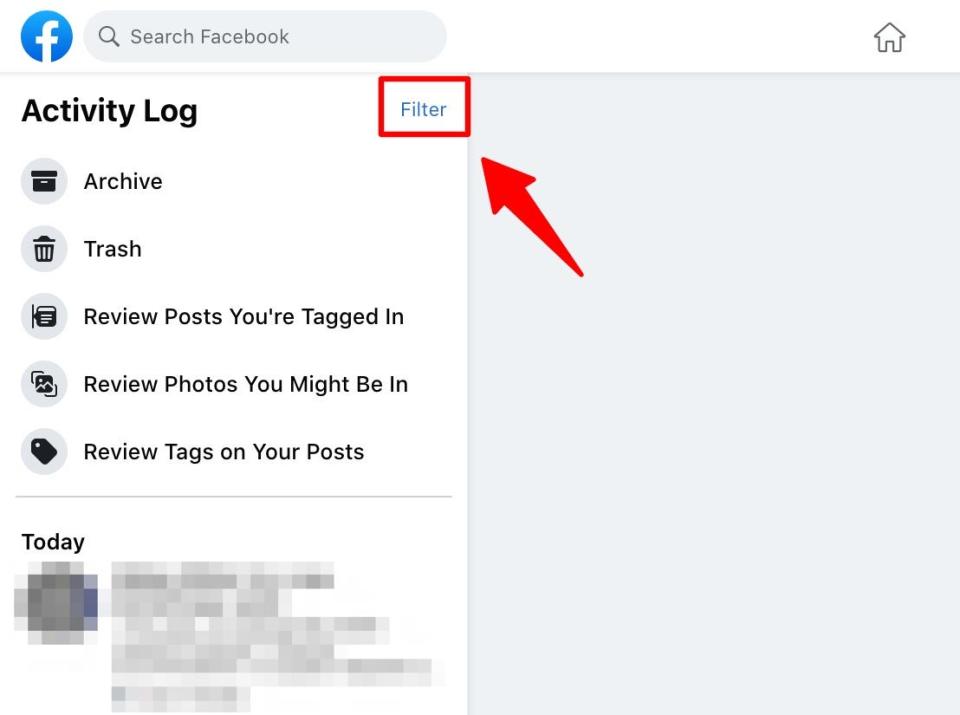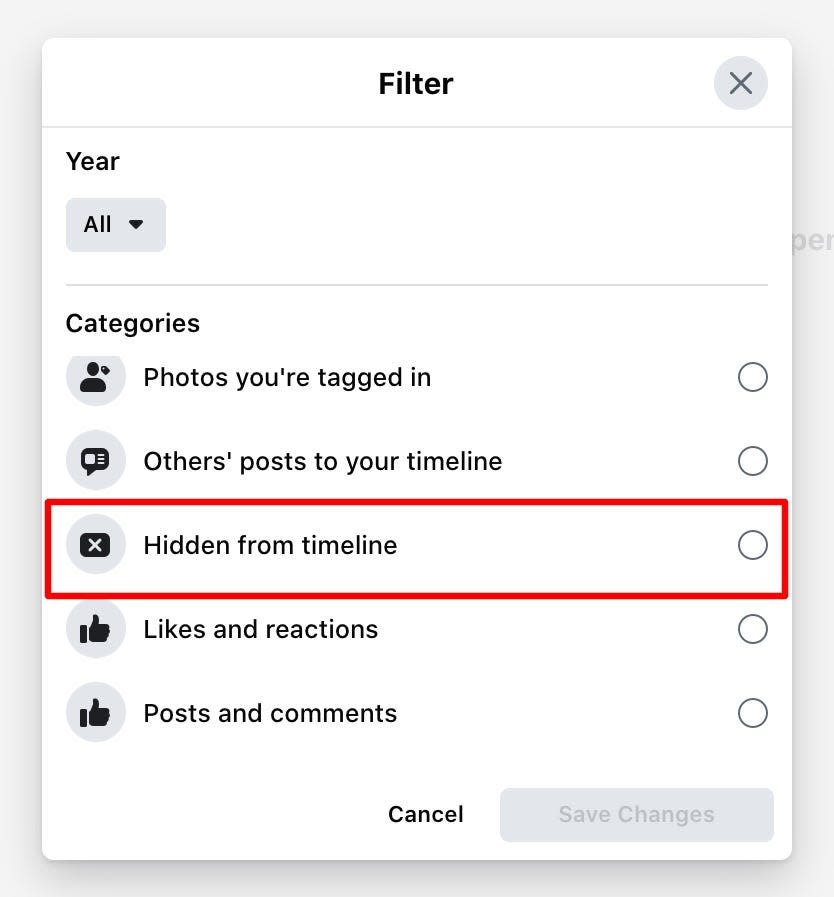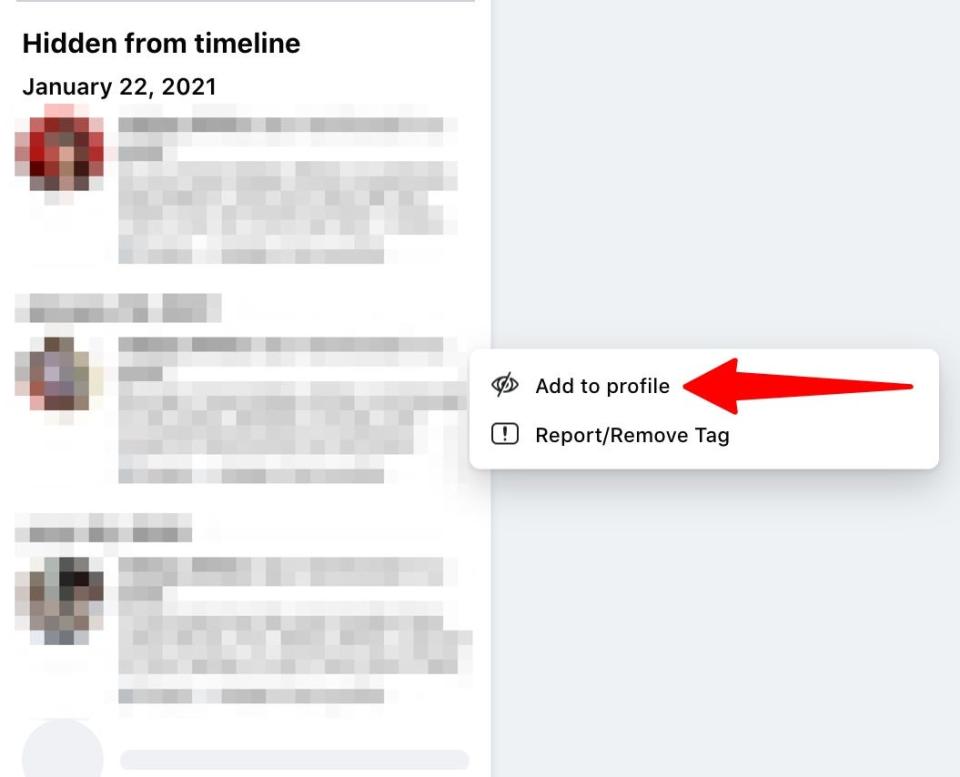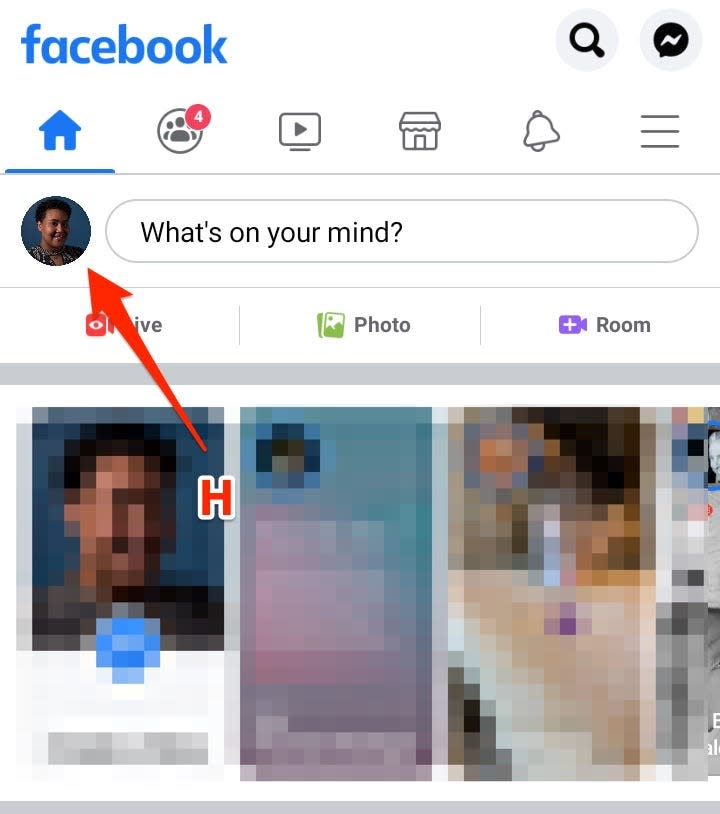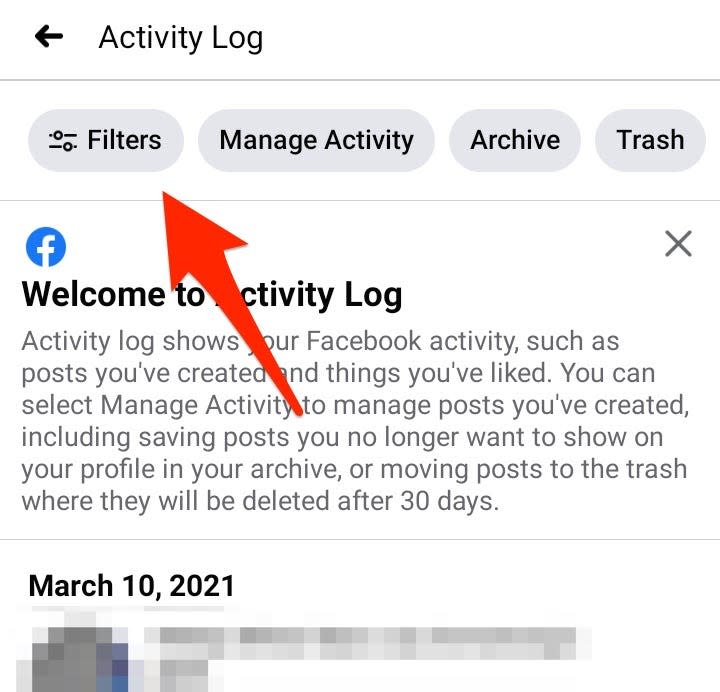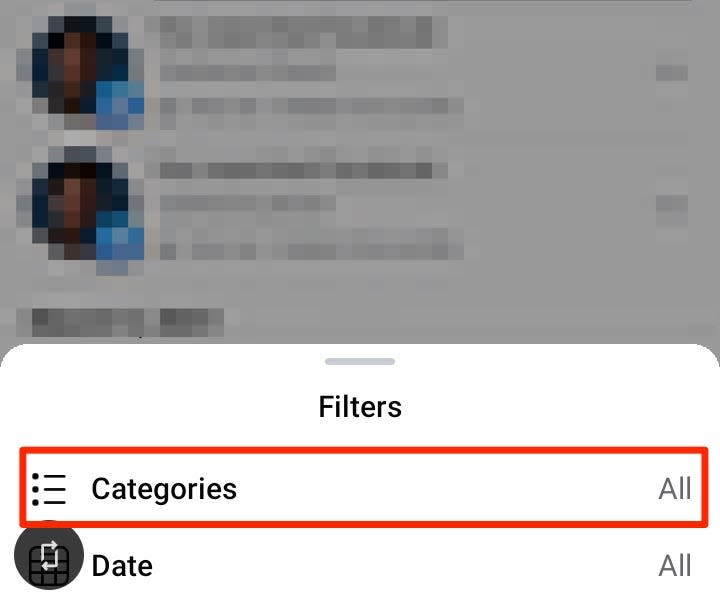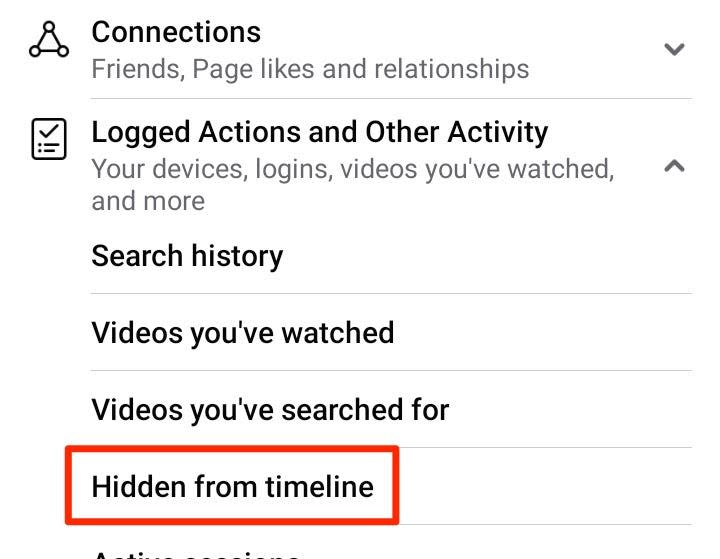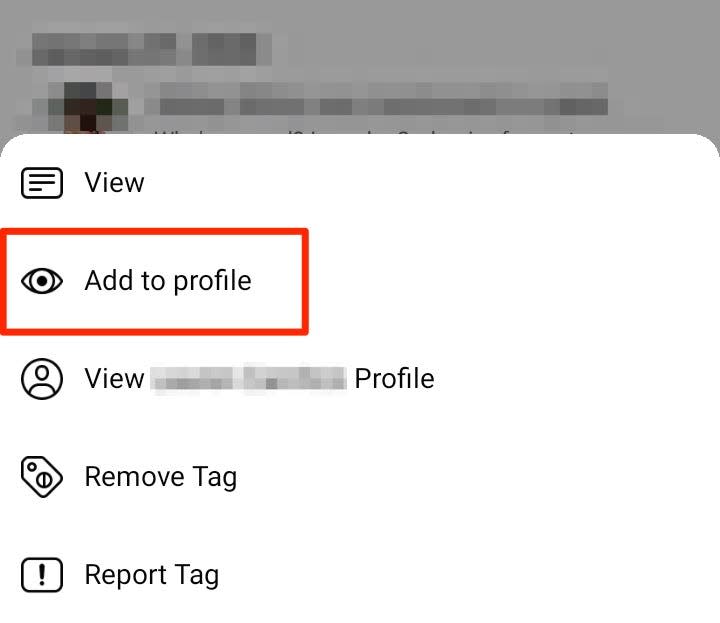How to unhide a post on Facebook on desktop and mobile to make posts from friends visible again

To unhide a post on Facebook, select the Activity Log from the three-dotted menu near your cover photo.
Once in your Activity Log, unhide a post on Facebook by clicking the "Filter" link and choosing the "Hidden from timeline" option.
You can unhide a post on Facebook in both the mobile app and in any web browser.
Facebook provides a quick and easy way to hide a post you've created without actually deleting it. This is convenient for removing it temporarily from your timeline.
But what happens later, when you want to unhide the post and restore it to your timeline?
You can unhide a post on Facebook on a desktop browser or the mobile app through the Hidden from timeline filter in your Activity Log located in the three-dotted menu of your profile page.
How to unhide a Facebook post on desktop
Open Facebook in a web browser and sign in. Go to your profile page.
You can click your profile icon in the top right or top left of your Facebook dashboard. Abbey White/Insider Select the three-dotted icon beneath your cover photo.
The profile Settings icon is to the right of the Search icon. Abbey White/Insider Select Activity Log from the drop-down menu and click Filter in the top-right corner of the left column.
The Filter tool will help you filter out which posts you see and can edit. Abbey White/Insider Scroll until you see Hidden from timeline. Click the circle to the right of it.
This filter option will allow you to see all the posts you've hidden from your timeline. Abbey White/Insider In the drop-down menu that appears, select Visibility: Hidden.
In the pane on the left, scroll through your posts and select the one you wish to unhide. After clicking the post you want to unhide, select Add to profile.
The unhide option is represented by an "eye" icon with a dash through it. Abbey White/Insider
How to unhide a Facebook post on the mobile app
Open the Facebook app on your iOS or Android device.
Select your profile icon in the top-left corner of the app screen.
Your profile icon is located next to your update bar. Abbey White/Insider Tap the three-dotted icon beneath your profile and cover photo.
The profile settings icon on mobile is next to the "Add to Story" button. Abbey White/Insider Select Activity Log from the list of options. After your posts load, tap the Filters option in the top menu bar.
Filters will be the first button in the top right. Abbey White/Insider In the bottom menu that appears, choose Categories.
This is how you access the hidden from timeline filter on mobile. Abbey White/Insider Select Logged Actions and Other Activity. Tap Hidden from timeline.
The Categories menu houses all your filtering options. Abbey White/Insider Tap the three dots next to the post you want to unhide and choose Add to profile.
Click the eye icon to unhide the post and add it to your profile timeline. Abbey White/Insider
How to go live on Facebook from your computer or mobile device, and livestream to all your friendsHow to save videos on Facebook to your phone or computerHow to deactivate your Facebook account, and reactivate it laterHow to block and unblock someone on Facebook
Read the original article on Business Insider