How to unmute posts on Instagram using the mobile app

Reuters
You can unmute posts on Instagram from going into the specific user's profile page.
Once you've unmuted a user's posts, you'll see their content in your Instagram feed again.
We've shown you how to mute posts on Instagram, but what if you've now changed your mind and want to see that user's content in your feed again?
While you won't be able to unmute posts on a computer, you can with your mobile device.
In just a few steps, here's how you can unmute posts on Instagram on your iPhone or Android.
Check out the products mentioned in this article:
iPhone 11 (From $699.99 at Apple)
Samsung Galaxy S10 (From $859.99 at Walmart)
How to unmute posts on Instagram on a mobile device
1. Open the Instagram app on your iPhone or Android.
2. Tap the search icon at the bottom of your screen.
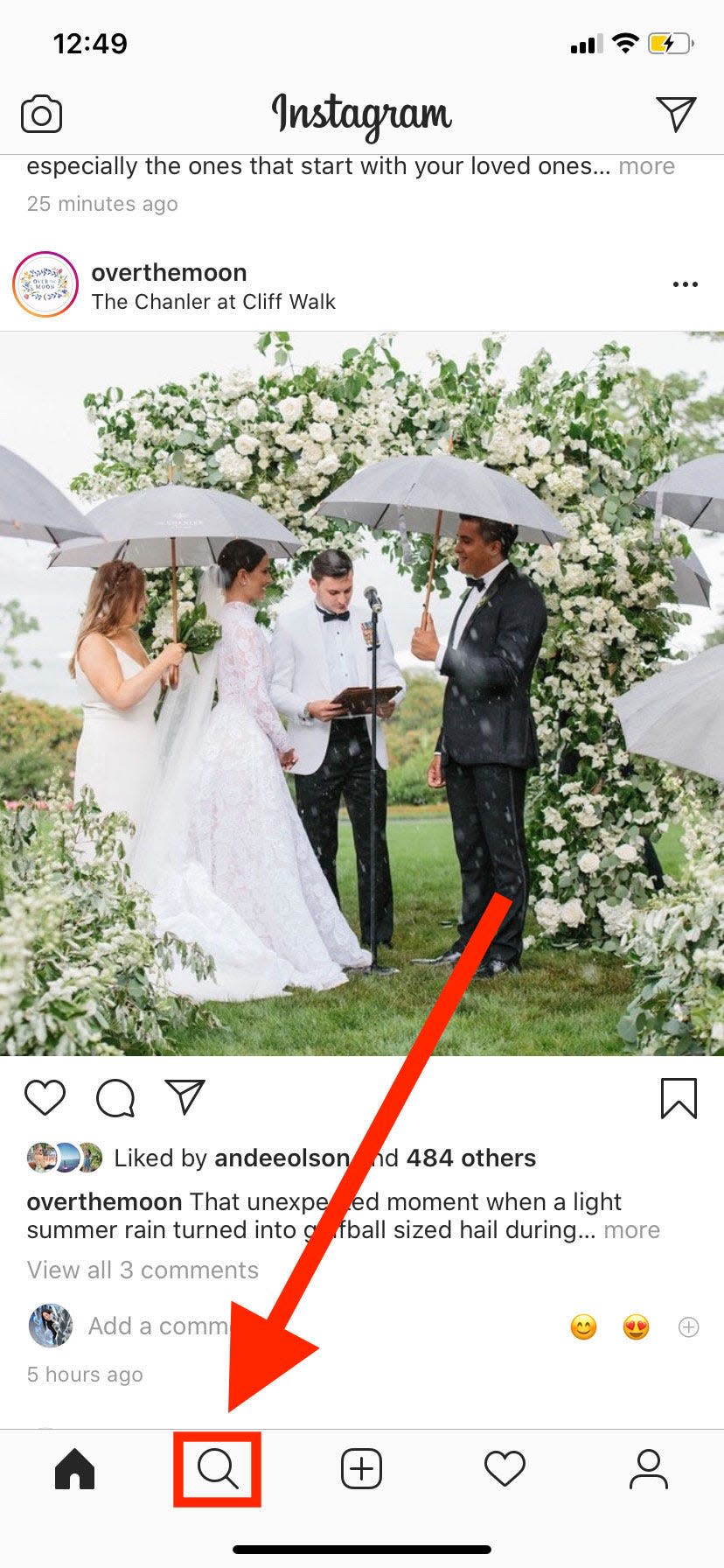
Christina Liao/Business Insider
3. Tap the "Search" bar at the top of your screen and type in the user's name.
4. A list of suggested profiles will pop up as you type. Select the desired profile by tapping on the name once it appears.
5. Tap "Following."
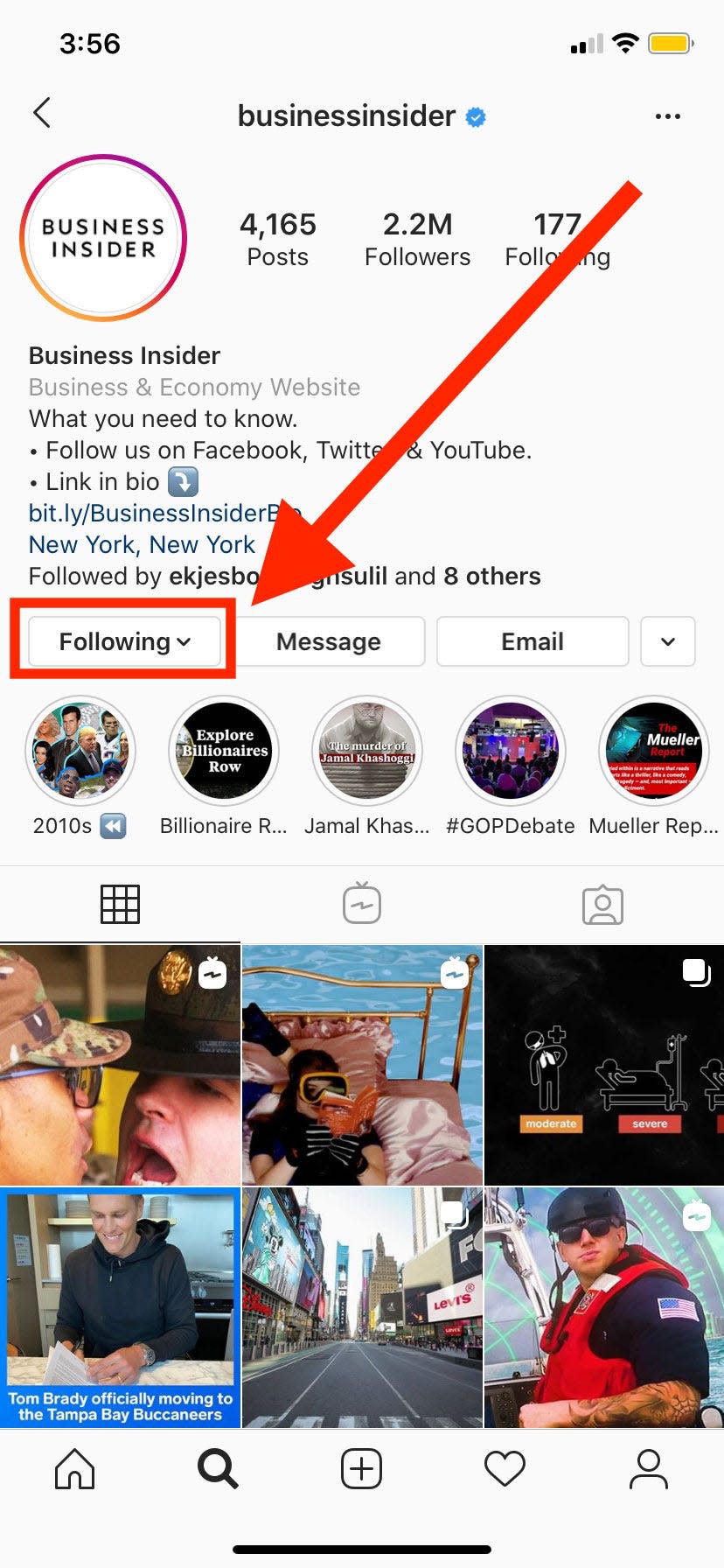
Christina Liao/Business Insider
6. A list of options will pop up at the bottom of your screen. Tap "Mute."
7. Toggle the slider to the right of "Posts." When the slider turns gray, that means you've unmuted their content.
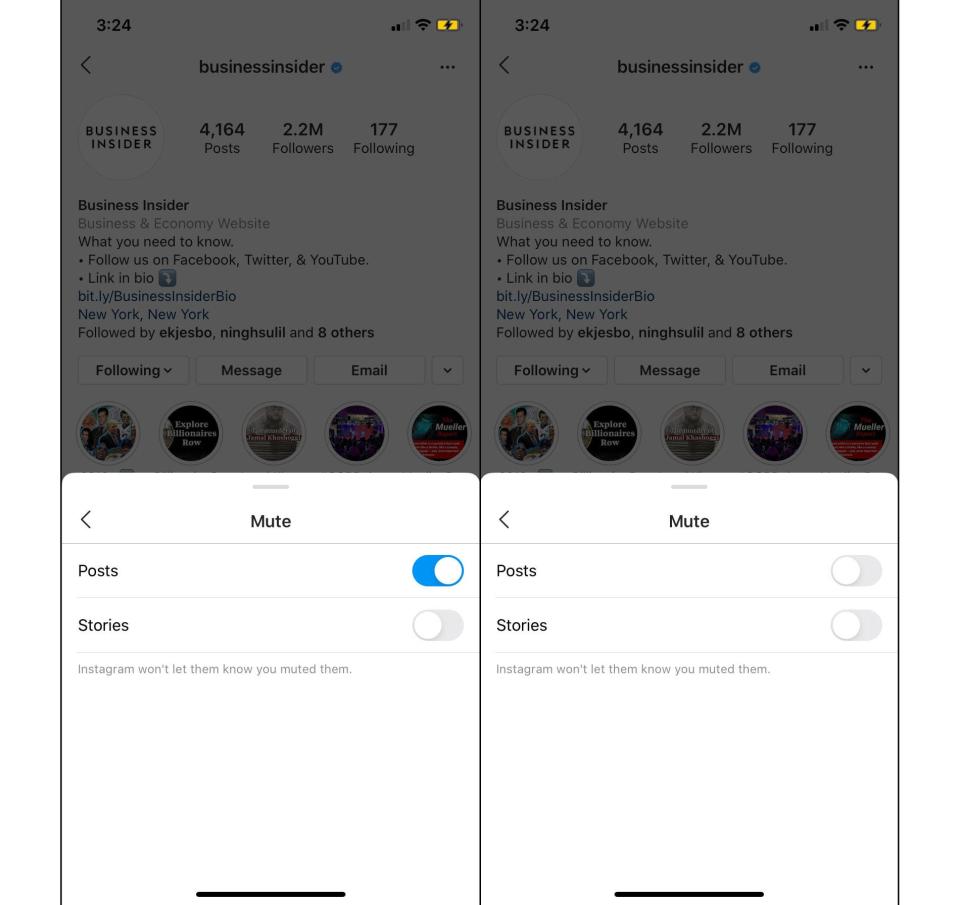
Christina Liao/Business Insider
Related coverage from How To Do Everything: Tech:
How to make Instagram highlight covers for the Story Highlights on your profile page
How to post videos on Instagram in 3 different ways
How to clear suggested searches on Instagram on your Android device
How to edit your Instagram bio on desktop or mobile
How to get Instagram on your iPad by downloading the iPhone app version
Read the original article on Business Insider

