'Why does Hulu keep buffering?': How to troubleshoot playback issues on the streaming service

Tero Vesalainen/iStock/Getty Images Plus
If Hulu keeps buffering, there are several steps you can take to address it, from reinstalling your Hulu app to clearing your browser's cache.
Troubleshooting why Hulu keeps buffering can be as easy as closing and reopening the app on your device.
When Hulu keeps buffering, running an internet speed test is another way to ensure your download speed is at the minimum requirement of 3 Mbps for streaming Hulu.
If Hulu still buffers, testing your modem and router's connection strength should be done before you reach out to Hulu customer support.
A Hulu show or movie that keeps buffering, freezing, skipping, or otherwise exhibits poor video quality can be pretty hair pulling — even worse when commercials are already clogging your stream.
Check out the products mentioned in this article:
iPhone 11 (From $699.99 at Apple)
Samsung Galaxy S10 (From $859.99 at Walmart)
Apple Macbook Pro (From $1,299.00 at Apple)
Lenovo IdeaPad 130 (From $469.99 at Walmart)
Microsoft Surface Book 2 (From $1,999.99 at Best Buy)
iPad (From $329.99 at Apple)
How to keep your Hulu stream from buffering
The good news is that troubleshooting and fixing why your Hulu playback is experiencing interruptions can be done quickly and easily.
Here's how to get your Hulu stream to stop buffering so you can get back to watching.
Clear your cache and check for updates
Sometimes it's not the app, but your device's settings. If you're experiencing continuous buffering issues, make sure your device's settings are up-to-date. Visit your device's app store and use this list to help you double-check your apps are up to speed.

Steven John/Business Insider
Still no luck? Then it's time to clear your Hulu cache and data. There are different ways to do this depending on which device you're using, but on an iPhone, you can clear the cache by going to the Settings app and accessing your iPhone Storage menu. For Android phones, go to the Settings icon before selecting Hulu from your Apps list and clearing the cache and data from the app's storage. For help with clearing your cache on other devices, Hulu has a guide.
Relaunch or reinstall Hulu
The easiest and quickest way to troubleshoot your buffering issue is to exit out of the stream, returning to Hulu's landing page, and reload your content from the app or browser tab you were watching from earlier. But sure to wait a few seconds before relaunching to see if your stream's connection is restored to normal.
You can also completely exit the app or close out of the web browser window, then power off your device. Once you power it back on, attempt to stream again after relaunching the app or reopening a browser window. If you're willing to wait a few minutes more, delete and reinstall the Hulu app from your streaming device, whether it's your TV stick like Roku or Amazon Fire, a smart TV app list, or from your Android or iPhone.
Check the strength of your connection
After you've tried restarting and reinstalling Hulu, the next step you should take is testing other apps on your device. Launch another service, like YouTube or Netflix on the same device you're having buffering issues and see if they stream normally. If it's still spotty, it's time to test your internet connection.
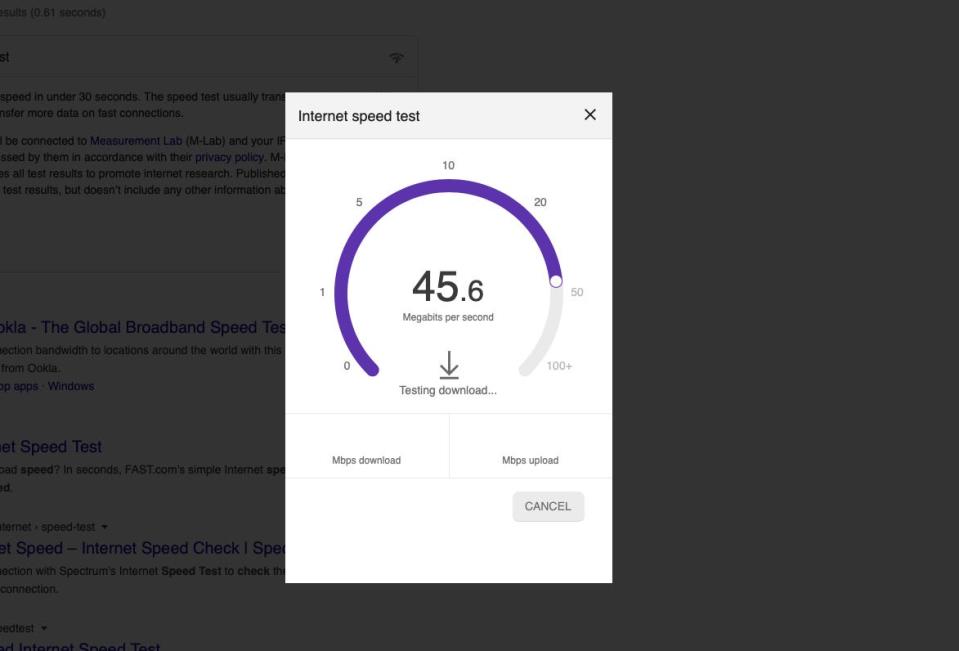
Steven John/Business Insider
Shut down your phone or computer and restart your modem and router to check if Hulu is playing back normally. Be sure to wait a few minutes before powering any of the devices back up. If that doesn't work, figure out how fast your internet is by using this free and accurate online speed test. Further instructions on how to run a speed test for your phone, computer, TV, and game consoles can be found on Hulu's help page.
Feel like your internet connection is pretty solid? Then consider performing a power cycle by following these instructions from Hulu. This allows you to troubleshoot your playback issues with an ethernet cord or by adjusting the space between your devices and network equipment.
If the buffering and playback issues haven't ceased, it's time to reach out to Hulu customer support.
Related coverage from How To Do Everything: Tech:
How to watch live TV on Hulu and record shows with a Hulu + Live TV subscription
How to get rid of ads on Hulu by upgrading to the ad-free subscription plan
'Can you download from Hulu?': You can with the Hulu app and a No Ads subscription — here's how to do it
'Does Hulu have 4K?': Hulu's 4K capabilities, explained
How to log out of Hulu on your mobile device, smart TV, or computer
Read the original article on Business Insider

