'Why won't my iPhone update to iOS 14?': How to troubleshoot your iPhone's updating issues in 4 ways
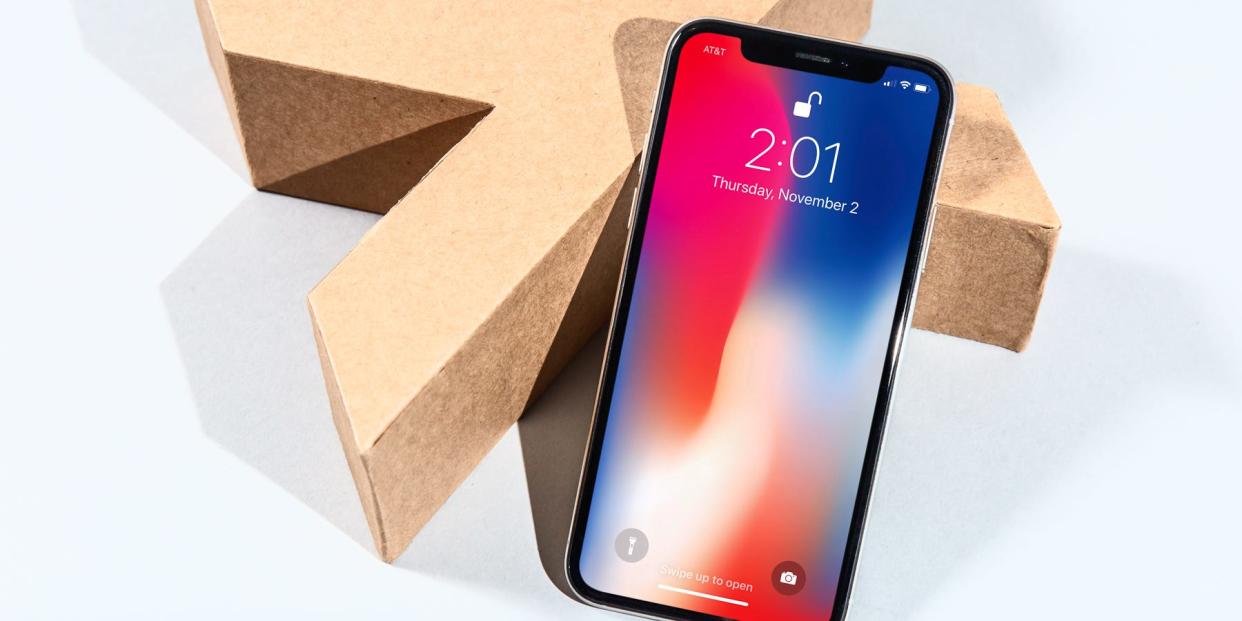
Hollis Johnson
If your iPhone won’t update to iOS 14, it might mean that your phone is incompatible or doesn’t have enough free memory.
You also need to make sure that your iPhone is connected to Wi-Fi, and has enough battery life.
You may also need to restart your iPhone and attempt to update again.
Visit Business Insider's Tech Reference library for more stories.
The latest version of the iPhone's operating system is called iOS 14, and it's now available for installation on your phone.
iOS 14 includes a completely overhauled set of widgets that you can mix with app icons on any page, a more compact interface for incoming calls, picture-in-picture for video, a translation app, and more.
What to do if your iPhone won't update to iOS 14
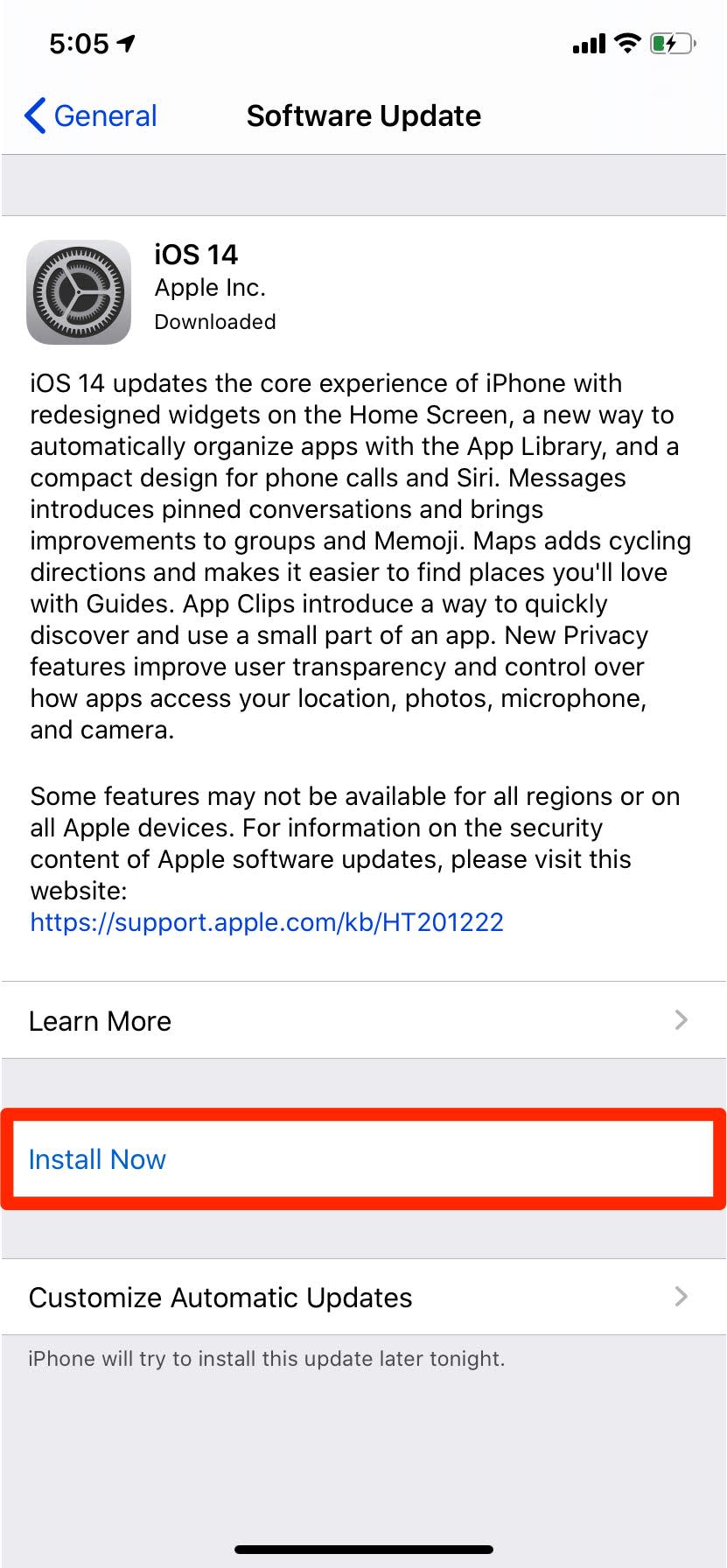
William Antonelli/Business Insider
In most cases, upgrading to iOS 14 should be straightforward. Your iPhone will usually update automatically, or you can force it to upgrade right away by starting the Settings and choosing "General," then "Software Update."
If your phone refuses to update, though, check out these troubleshooting tips to get iOS 14 installed.
Make sure that your iPhone is compatible with iOS 14

Reuters
Not all iPhone models can run the latest version of the operating system. According to Apple, these are the models you can upgrade to iOS 14:
All iPhone 11 models
All iPhone X models
iPhone 8 and iPhone 8 Plus
iPhone 7 and iPhone 7 Plus
iPhone 6s and iPhone 6s Plus
iPhone SE (both first and second generation)
You can also install iOS 14 on the seventh generation iPod touch.
This means that if you're still using an iPhone 5S or earlier, you're out of luck.
Make sure that you have enough storage available
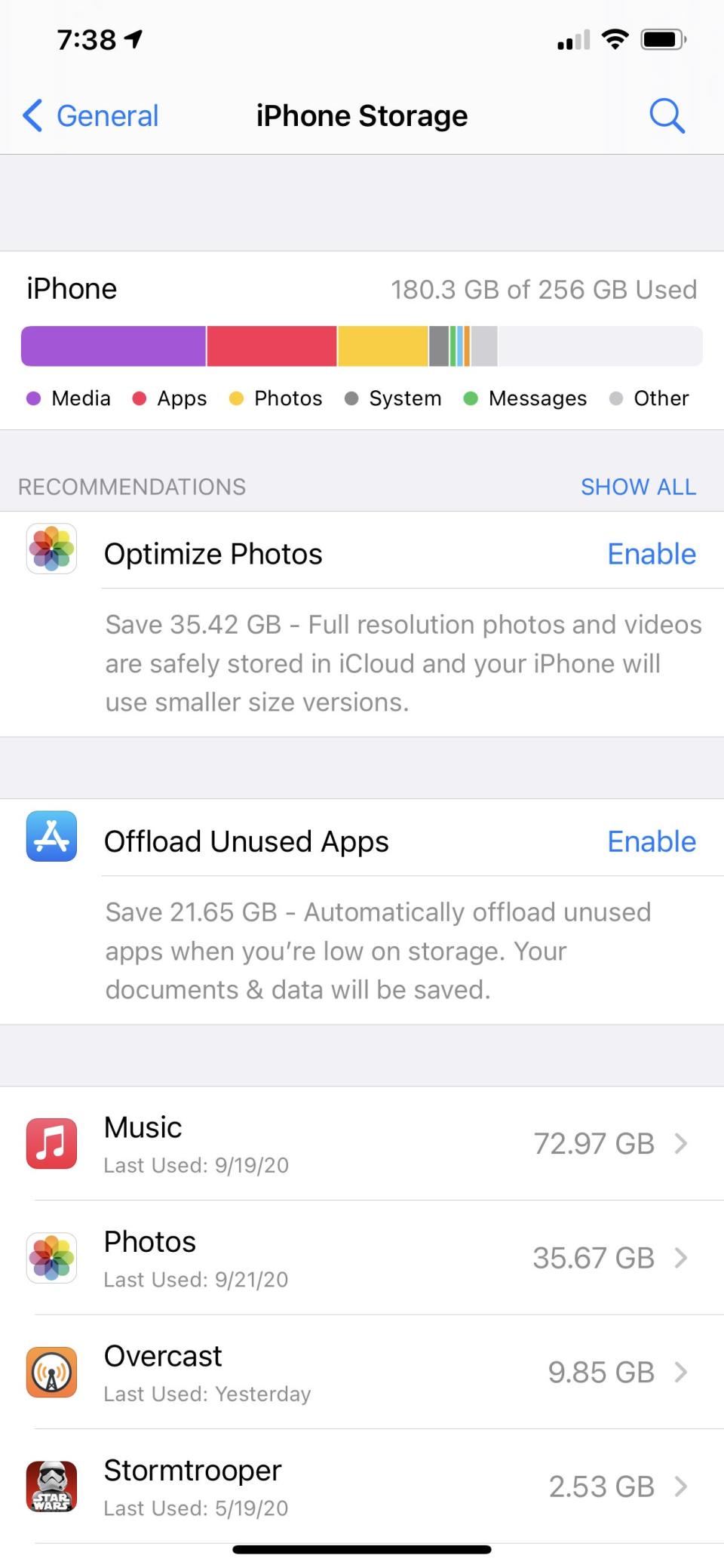
Dave Johnson/Business Insider
iOS 14 takes up about 2.2 GB of storage space, but you'll need more than that to successfully install the update. In fact, you'll need a total of about 5GB of free space on your phone to download and install the update.
To see how much free space your phone has right now, start the Settings app and then tap "General," followed by "iPhone Storage."
If you don't have much free space, see our article, "How to free up space on your iPhone so you have enough storage for all your apps and photos" for tips on how to find additional space.
Make sure that you're connected to Wi-Fi and your battery is charged
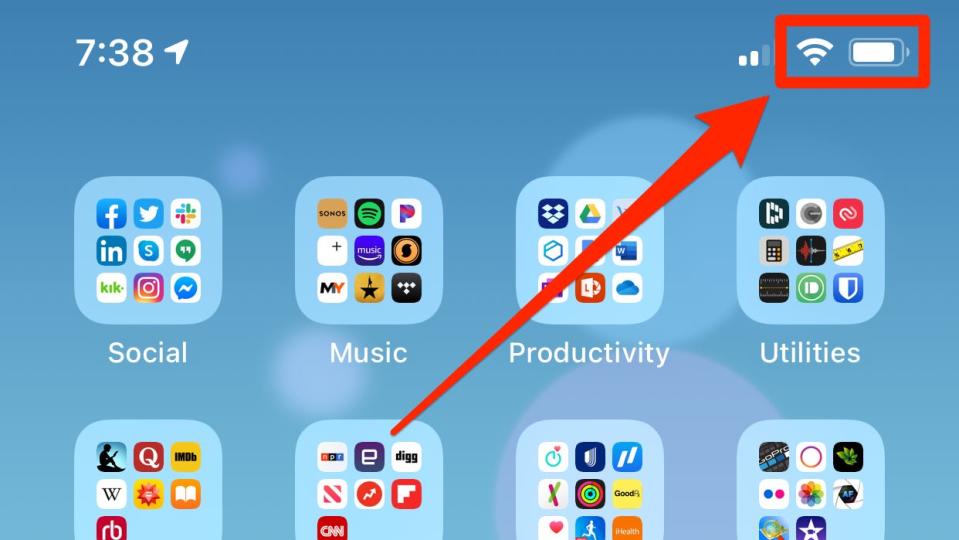
Dave Johnson/Business Insider
Sometimes it's the little things that will block an iOS update. You should have a strong, reliable Wi-Fi connection and your iPhone needs to have at least 50 percent of battery life remaining.
For the best results, perform the update at home or in the office, where you know you have dependable Wi-Fi. And connect your phone to a dock or charger before starting the update.
If all else fails, restart your iPhone

Reuters
Restarting your iPhone can solve any number of small glitches, including corrupted files or other bugs that can interfere with an iOS update.
See our article "How to restart and force-restart any iPhone model" for details on how to restart your iPhone.
Related coverage from Tech Reference:
How to update your iPhone automatically or manually, so that you always have the latest features
How to tell which iPhone model you have and find your exact model number
How to share your iCloud storage with friends or family, using an iPhone, iPad, or Mac
How to take a time-lapse video on an iPhone and condense lengthy footage into a short, sped-up clip
How to recover deleted text messages on an iPhone, either from a backup or using a third-party app
Read the original article on Business Insider

