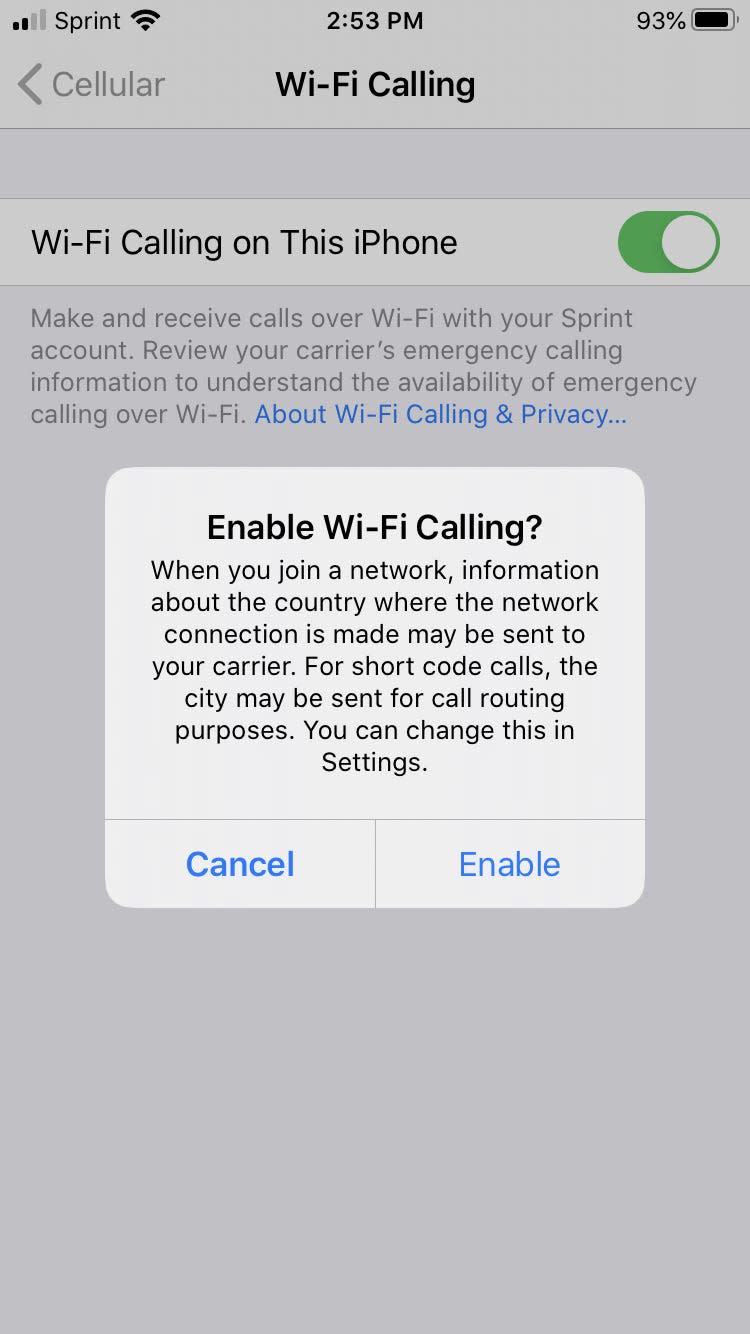What is Wi-Fi calling? Everything you need to know about making calls using Wi-Fi instead of a cellular connection

Wi-Fi calling allows you to make calls from a Wi-Fi connection instead of a cellular connection.
Wi-Fi calling is available on all major carriers and on all recent smartphone models.
When you have spotty cell service, placing a call over Wi-Fi is the best way to get clear audio.
You've probably heard a thing or two about Wi-Fi calling. Wi-Fi calling is a great feature because not only is it free, but it also helps you make quality calls when your cell reception is weak.
Here's what you should know about Wi-Fi calling, including how to set it up on your phone.
Wi-Fi calling FAQs
Learn about the basics of Wi-Fi calling with answers to frequently asked questions:
What is Wi-Fi calling?
Wi-Fi calling allows you to make phone calls and send texts over a Wi-Fi connection rather than through your phone carrier's cellular network.
Why would I use Wi-Fi calling?
There are several advantages to Wi-Fi calling over standard calling:
Wi-Fi calls use something called a High-Definition (HD) Voice service, which typically makes the call quality clearer.
If you're in an area where cellular service is spotty, Wi-Fi calls can sometimes keep calls from getting disconnected.
Your Wi-Fi connection doesn't need to be extremely fast to support a Wi-Fi call. Most internet speeds are capable - 1Mbps should be enough.
How do I know if I can use Wi-Fi calling?
All major cellular carriers - AT&T, Verizon, Sprint, and T-Mobile - support Wi-Fi calling on recent iPhone and Android smartphone models.
Is Wi-Fi calling free?
For the most part, Wi-Fi calling is free, as long as the calls are being made to US numbers. In some cases, you may need an unlimited plan to access free Wi-Fi calling.
For more information, check your carrier's Wi-Fi calling rates and policies:
Are there any downsides to Wi-Fi calling?
When you make Wi-Fi calls internationally, you will be charged based on your international calling plan, so be sure to double-check your rates before racking up extra costs.
If you're traveling abroad and want to make calls, it's safest to use a third-party app like WhatsApp rather than worry about incurring any international calling fees from your carrier.
How to turn on Wi-Fi calling
The exact way to turn on Wi-Fi calls on your phone will depend on what phone you have. Here's how to use Wi-Fi calling on iPhone and Android:
On iPhone
Open your phone's Settings app.
Tap the "Cellular" option to open your cellular network menu.
Select "Cellular." Melanie Weir/Business Insider Find the Wi-Fi calling option and tap it.
Open the "Wi-Fi Calling" menu. Melanie Weir/Business Insider Toggle the Wi-Fi calling switch to the left, so it turns green.
Tap the switch so it toggles to the right. Melanie Weir/Business Insider A pop-up will appear, giving you more details about the sort of information that gets sent to your cell phone carrier when you enable Wi-Fi calling. Read to make sure you're okay with the terms, then tap "Enable."
Tap "Enable" in the pop-up menu. Melanie Weir/Business Insider Another pop-up will appear, asking you to confirm your address in order to comply with federal 911 regulations. The appearance of this pop-up may change slightly based on your cellular carrier. Confirm your address, then tap "Next."
Confirm your address using the form given. Melanie Weir/Business Insider Follow the on-screen instructions from your carrier to finish setting up Wi-Fi calling on your device.
On Android
Open your phone's dialer - the screen where you type in phone numbers - and tap the three dots in the top right corner.
Select "Settings."
In the menu that appears, tap "Wi-Fi calling" and then tap the switch next to it so it flips to the right.
You'll be asked to confirm that you want to enable Wi-Fi calls, and then enter your address. Once you've done both, Wi-Fi calling will be enabled.
How to change your Wi-Fi password and secure your internet connection'What is a good internet speed?': The internet speeds you should aim for, based on how you use the internetHow to make a call on WhatsApp and start individual or group calls in the appHow to connect to a Wi-Fi network on your Android phone or tablet, and disconnect when you're done
Read the original article on Business Insider