How to find the WiFi password on an iPhone in a few simple steps

Knowing how to find the saved WiFi password on your iPhone can be a lifesaver. Sure, your iPhone usually saves passwords for all the WiFi networks you use, allowing you to move seamlessly from WiFi network to cell data to WiFi network as you go about your daily routine. While this eliminates the need to memorize passwords, there are times when you may need to know what that password is.
Perhaps your iPhone won’t connect to WiFi and you need to reenter the password. Maybe you want to add another device to a network or share the password with a friend or colleague. If you don’t know how to find your saved network passwords, you could be left stranded offline. Luckily, there are several methods you can use to access all of those network passwords your iPhone stores.
Related: 24 hidden iPhone settings that feel like secrets
Start by finding your iOS version
How easy or hard it is to access WiFi passwords via your iPhone depends on the iOS version you’re using. To find the number of your software system, go to the Menu of your iPhone, and then tap Settings > About and look for iOS version. If your iPhone uses iOS 16 and above, you can access WiFi passwords for the network you’re currently connected to or any network you’ve connected to in the past directly through your iPhone.
Related: It's a great day to secure your Apple and iCloud accounts
If you’re operating on an earlier iOS version, finding those network passwords takes a bit more work. First, you’ll have to get into the network’s router settings in order to view the password, which means you’ll have to have the administrative user name and password for the router. And since you have to be connected to the network to access the router, you also won’t be able to access passwords for any previously connected networks. Here's how to find the WiFi password on your iPhone.
Finding a WiFi password on a currently connected network
1. If you have an iPhone with iOS 16 or above, begin by opening the Settings app then tapping WiFi.
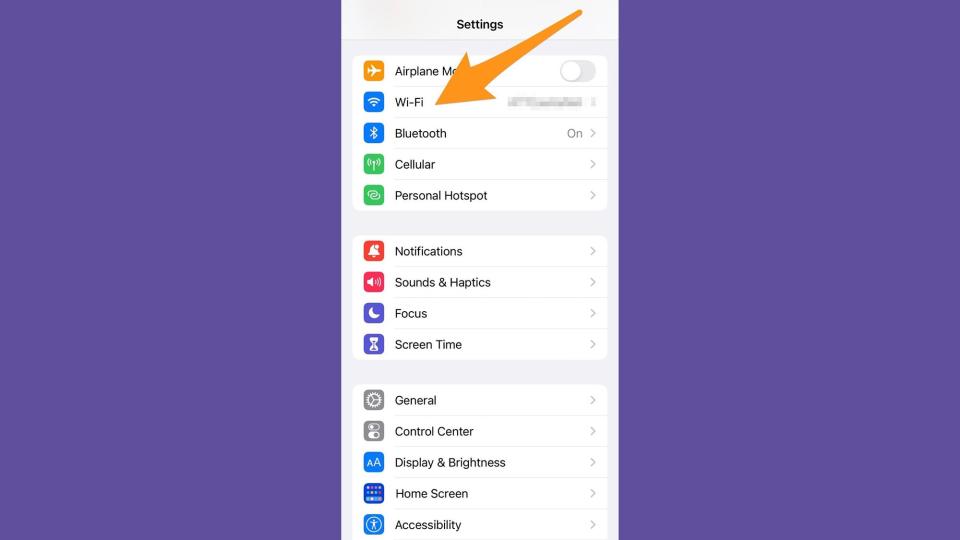
2. The network your phone is connected to will be located under the WiFi switch and have a blue checkmark next to it. Tap the i button next to the network name.
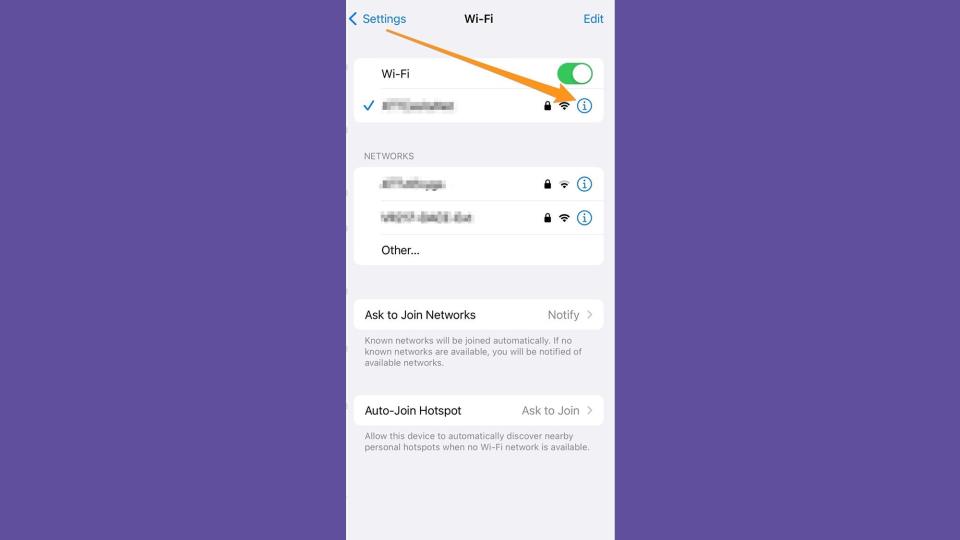
3. Touch the Password field and enter your passcode or use facial recognition to reveal the password.
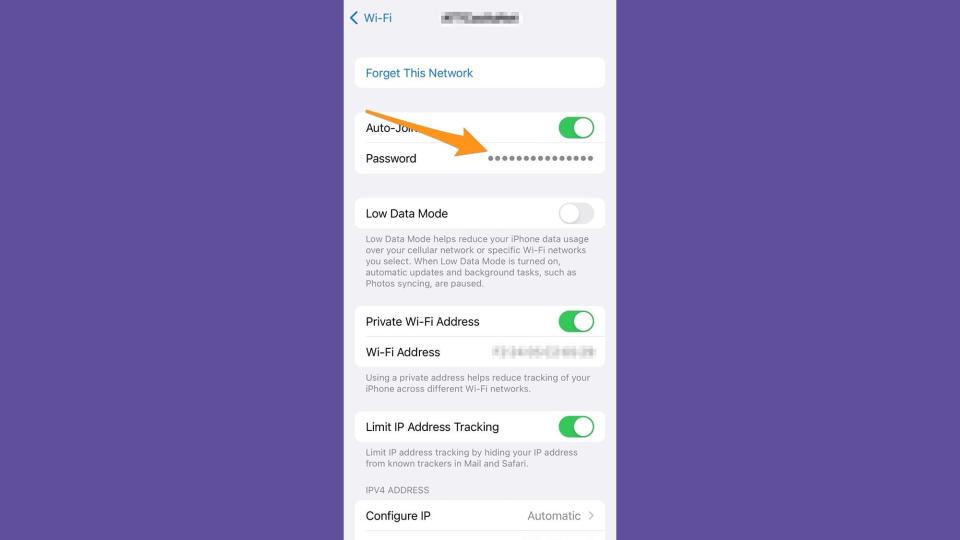
4. If you want to share your WiFi password to a friend, tap Copy then paste into a text message.
How to find a WiFi Password for previously connected networks
1. Open the Settings app and tap WiFi.
2. Touch the Edit button in the upper right-hand corner of your screen. Enter your passcode or use facial recognition to proceed.
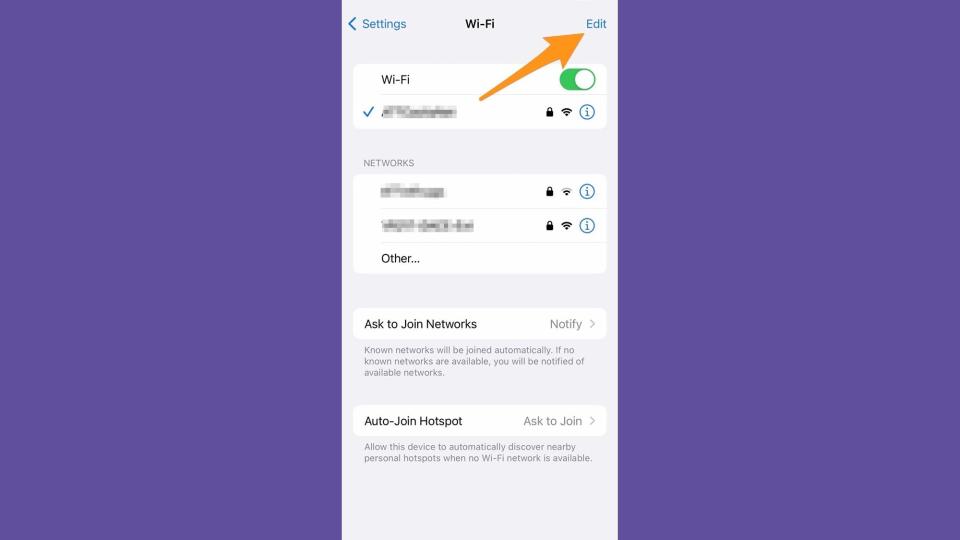
3. Once in the Edit menu, you’ll see a complete list of WiFi networks you’ve used in the past. Tap on the i button for any of these networks, then click on the Password field to reveal the password. Touch Copy if you want to paste the password into a text message.
How to find a WiFi password using router settings
If you have an older iPhone, you won’t be able to access the password directly from the phone itself. You’ll need to get into the router settings, which means you’ll need to be connected to the network and know the router username and password.
1. To begin, open the Settings app on your iPhone, then touch WiFi.
2. Touch the i button next to the network you want to find the password for.
3. Scroll down until you see the Router IP address.
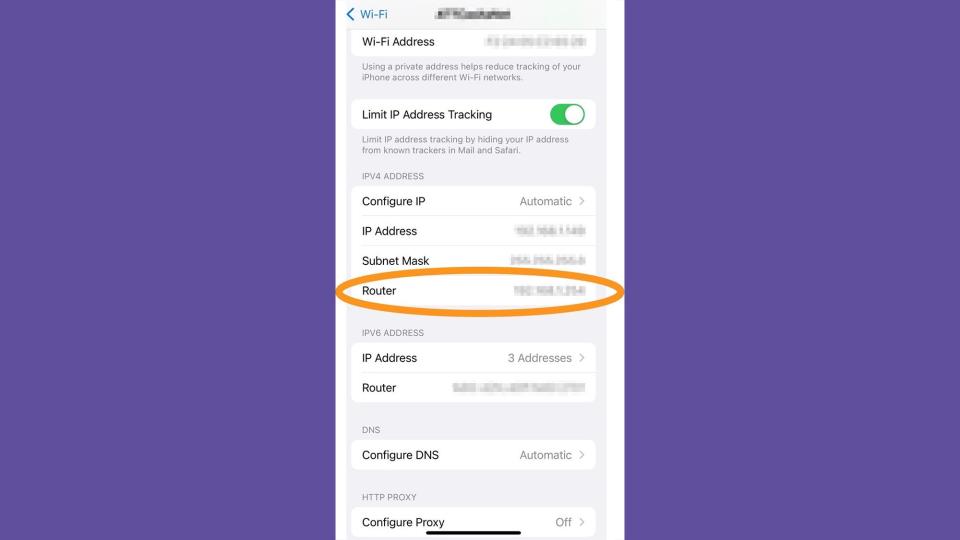
4. Tap and hold your finger on the IP address to copy it.
5. Open a browser app and copy the IP address into the browser’s address bar.
6. Enter the router’s administrative user name and password into the prompt to access all the router’s settings, including the network password.
7. Once you’ve accessed the router settings, navigate to the network’s access settings to get the current password. Exactly where these settings are located will vary depending on what type and brand of router you have.
[Related: Stay connected remotely with the best mobile hotspots and the best hotspot plans.]
FAQs
Q: How do I share my iPhone WiFi password with another device?
To share your WiFi password with another device, start by turning on WiFi and Bluetooth on both devices. Make sure that the user you want to share the password with has the email address you use for your Apple ID in their Contacts. Next, make sure the device you’re sharing from is connected to the WiFi network. With the other person's device, click on the network they want to connect to. A prompt should open on your device giving you the option to share the WiFi password. Tap Share Password.
Q: Can you share WiFi passwords between Android and iPhone?
It is possible to share WiFi passwords between Android and iPhone devices. Start by enabling WiFi and Bluetooth on both devices. Hold the two devices close together, then go to the WiFi settings menu on the Android device and tap the network you want to connect to. A message should appear on the iPhone letting you know that someone is trying to connect to the WiFi network. Tap Share Password to grant the Android device access to the network.
Q: Why is my iPhone not saving passwords?
If your iPhone is constantly asking you to re-enter passwords every time you want to connect to a WiFi network, then it probably means your Auto Join setting for that particular network is turned off. Fortunately, this is an easy fix. Open the Settings app on your iPhone, then tap WiFi. Select the network you’re having problems with and enable the Auto-Join option. If that doesn’t fix the problem, try resetting that connection. After selecting the network from the WiFi menu, tap Forget This Network then reconnect to it by manually entering the password.

